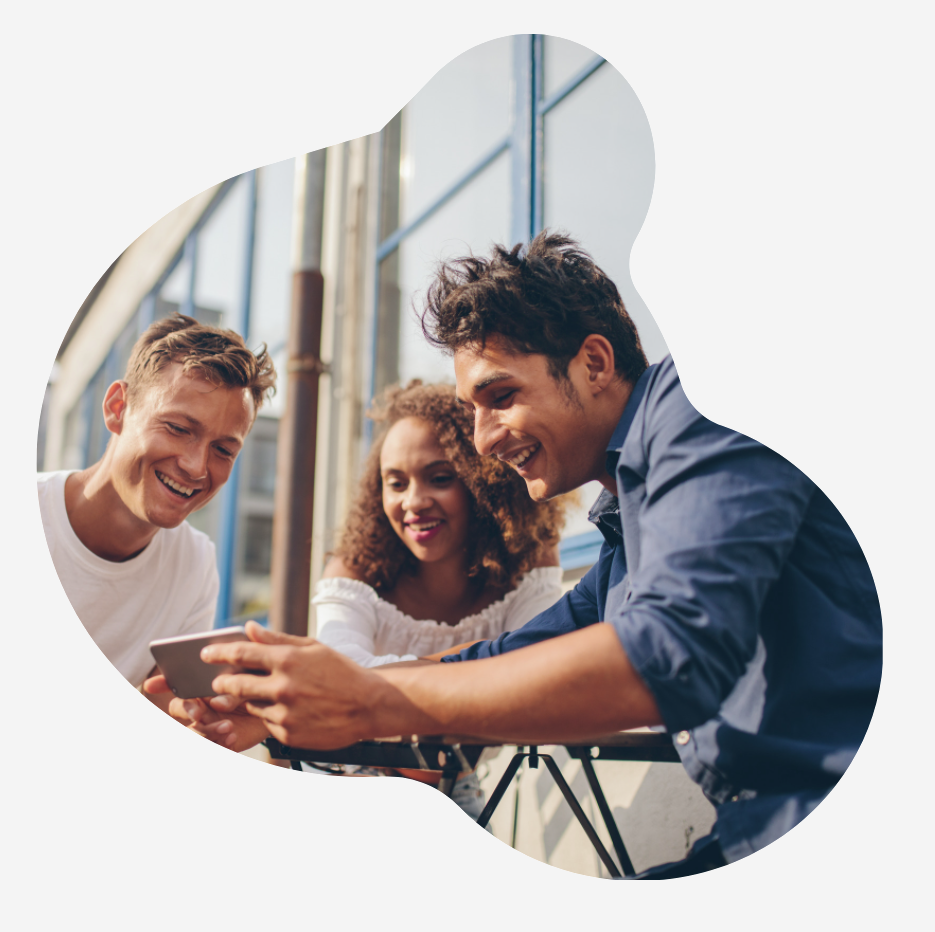按主题搜索:
额外支持
Product Troubleshooting
查看我们的常见问题:
候选人帮助 常见问题
第一次访问 TalentCentral™ 平台完成测试时,需要创建账户。
点击您电子邮件邀请函中的链接(屏幕截图下面标黄的部分):
随即会显示以下页面。点击“创建账户”。
在必填字段中输入您的信息,然后点击“提交”。您要确保记住所选的密码,以便随后登录时使用。
请按照屏幕中的说明继续您的测评。
如果您在本文中未找到所查询的答案,请尝试以下某篇文章:
- 邀请邮件让我使用已有的密码登陆, 可是当我输入密码以后,我无法登陆。 我应该用自己PC的登陆密码吗?
- 我忘记了密码,应该怎样做?
- 如果忘记用户名该怎么办?
如果您还有其他的问题,请点击此页面右侧的“联系表”的链接与我们联系。
如果您在尝试访问测评时收到错误消息,请清除浏览器的缓存和历史记录,然后重新加载测评。 如果错误仍然存在,请检查以下解决方案:
错误 404
错误 403
错误 502 (Bad gateway)
错误: This site is currently unavailable while we perform scheduled release activities.
错误: This assessment was previously closed before completion and needs to be reset.
错误: Oops, there's an error.
错误: There has been an error processing your request.
如果您还有其他的问题, 请使用此页面右侧的“联系表”的链接与我们联系。
错误 404
错误 404
错误 403
错误 502 (Bad gateway)
错误: This site is currently unavailable while we perform scheduled release activities.
错误: This assessment was previously closed before completion and needs to be reset.
错误: Oops, there's an error.
错误: There has been an error processing your request.
如果您还有其他的问题, 请使用此页面右侧的“联系表”的链接与我们联系。
错误 404
如果您使用的链接坏掉,则可能会显示错误#404。我们建议您复制整个链接并将其直接粘贴到地址栏中。
如果您还有其他的问题, 请使用此页面右侧的“联系表”的链接与我们联系。
错误 403
错误403表示禁止您访问该网址。对于SHL系统,此错误通常在系统维护过程中出现在集成站点上。请尝试在维护窗口期之后访问测评。 请单评估系统正在发布中而不可使用时我该怎么办?以获取有关维护的更多信息。如果您认为错误不是由系统维护引起的,请与您的招聘人员联系。
如果您还有其他的问题, 请使用此页面右侧的“联系表”的链接与我们联系。
错误 502 (Bad gateway)
当服务器关闭并且超时时,通常会出现此错误。 如果您还有其他的问题, 请使用此页面右侧的“联系表”的链接与我们联系。
错误: This site is currently unavailable while we perform scheduled release activities.
请单评估系统正在发布中而不可使用时我该怎么办?以获取有关维护的更多信息。
错误: This assessment was previously closed before completion and needs to be reset.
此错误表示您以前(已经)在做测试时退出系统。请与您的招聘人员或技术支持团队联系,以重置您的测评。
请使用此页面右侧的“联系表”的链接与我们联系。
错误: Oops, there's an error.
如果发生此错误,请清除浏览器的缓存和历史记录,然后重新加载测评。 如果问题仍然存在,请使用此页面右侧的“联系表”的链接与我们联系。
错误: There has been an error processing your request.
如果发生此错误,请清除浏览器的缓存和历史记录,然后重新加载测评。 如果问题仍然存在,请使用此页面右侧的“联系表”的链接与我们联系。
一旦您完成了测试,您为其做测试的公司会收到结果已生成的通知。
为保证测试结果的保密性,只有该公司选定的结果接收人能够查看您的测试结果。因此,SHL支持团队无法为您提供测试结果。但是,我们可以和您确认您是否完成了测试。
如需要对于您表现的反馈,或下一步流程,请直接联系您为其做测试的公司。由于SHL支持团队无法提供公司联络信息,请您使用您最初与公司进行联络的渠道,或查阅该公司网站。请注意,您收到的反馈范围由该公司决定。
如果您还有其他的问题,请使用此页面右侧的“联系表”的链接与我们联系。
为保证测试结果的保密性,只有该公司选定的结果接收人能够查看您的测试结果。因此,SHL支持团队无法为您提供测试结果。但是,我们可以和您确认您是否完成了测试。
如需要对于您表现的反馈,或下一步流程,请直接联系您为其做测试的公司。由于SHL支持团队无法提供公司联络信息,请您使用您最初与公司进行联络的渠道,或查阅该公司网站。请注意,您收到的反馈范围由该公司决定。
如果您还有其他的问题,请使用此页面右侧的“联系表”的链接与我们联系。
申请延迟测试截止日期是需要得到邀请您参与评估测试的公司批准的。
请联系您所应聘的公司,咨询您是否能获得额外的时间来完成这些有时间限制的评估测试。
您所应聘的公司也许会要求提供申请延迟测试截止日期的相关证明材料。
请联系您所应聘的公司,咨询您是否能获得额外的时间来完成这些有时间限制的评估测试。
您所应聘的公司也许会要求提供申请延迟测试截止日期的相关证明材料。
当您参加我们的视频面试测试时,您的回答将通过耳机和网络摄像头录制,并根据您的回答对您进行评分。在尝试测试之前,您将需要以下内容:
- PC or laptop
- 连接到系统或内置笔记本电脑网络摄像头的网络摄像头
- 带麦克风的耳机(某些系统提供内置麦克风选项;请不要使用无线耳机)
- 不间断的互联网网络(最低速度256Kbps)
请点击这里检测您的浏览器与测试是否兼容。如果你需要额外的协助,配置您的计算机设置,请使用browser check页面底部的表单来发送信息给我们的支持团队。
如果您还有其他的问题,请点击此页面右侧的“联系表”的链接与我们联系。
为了处理您的查询,请发送电子邮件至 dataquestions@shl.com 并提供以下详细信息:
- 评估的类型和完成日期;
- 使用的全名和电子邮件地址;以及
- 如果您是应某个组织的要求而参与评估的话(即,作为求职申请的一部分),请提供该组织的名称。
在我们代表某位客户提供评估的情况下,未经该客户的明确许可,我们不能从系统中删除任何信息。如果您希望我们删除任何关于您的个人数据,请直接与您进行评估的组织联系,并指出您想要删除哪部分属于您的个人数据。一旦我们收到客户的指示,我们将根据他们的指示采取适当的步骤来处理您的数据。
- 评估的类型和完成日期;
- 使用的全名和电子邮件地址;以及
- 如果您是应某个组织的要求而参与评估的话(即,作为求职申请的一部分),请提供该组织的名称。
在我们代表某位客户提供评估的情况下,未经该客户的明确许可,我们不能从系统中删除任何信息。如果您希望我们删除任何关于您的个人数据,请直接与您进行评估的组织联系,并指出您想要删除哪部分属于您的个人数据。一旦我们收到客户的指示,我们将根据他们的指示采取适当的步骤来处理您的数据。
1.测试是关于什么的?
这是一个人工智能驱动的在线面试平台,您的回答将通过耳机和网络摄像头记录,而且您的评分基础相同。
这是一个人工智能驱动的在线面试平台,您的回答将通过耳机和网络摄像头记录,而且您的评分基础相同。
2.测试时长多久?
20-25 分钟
3) 问题 :参加测试有哪些技术要求?
答案:测试有 4 个基本要求:
一台个人电脑/笔记本电脑。
一个与系统连接的网络摄像头(如果笔记本电脑具有内置且可用的网络摄像头则不需要额外的摄像头)
带话筒的耳机
流畅且不间断的互联网连接;整个测试过程(约 20 分钟)下载和上传速度至少为 1 Mbps
4) 问题:候选人在测试页面上听不到声音
答案:请检查在视频测试页面时是否已提供对话筒的访问权限,如果您没有收到该提示,请前往您的浏览器设置 → 站点设置 → 允许话筒。
请优先使用 Mozilla Firefox 进行测评,系统将提示您提供对网络摄像头和话筒的访问权限,您必须选择“允许”。
5) 问题:候选人在视频测试页面上看不到自己
答案:请检查您在视频测试页面时是否已提供对网络摄像头的访问权限,如果您没有收到该提示,请前往您的浏览器设置并允许网络摄像头。
请优先使用 Mozilla Firefox 进行测评,系统将提示您提供对网络摄像头和话筒的访问权限,您必须同意。
6) 问题:无法在视频测试页面中正常听到声音/有一些噪音。
答案:请关闭测试窗口并最好使用 Mozilla Firefox 重新登录,当浏览器提示让您允许对话筒的访问权限时,请选择标有“高清晰度音频”的话筒。请勿使用下拉列表中的默认话筒。
7) 问题:测试显示“话筒已拔出”并被登出。
答案:请关闭测试窗口并再次登录,如果没有话筒,测试将不允许您继续进行。请检查话筒是否已正确插入,然后重新开始测试。
8) 问题:测试显示“检测到非法窗口切换”并被登出。
答案:您不可打开任何其他浏览器/在测试屏幕和其他窗口之间切换/最小化测试窗口。如果发现候选人在参加测试时切换窗口,测试将被永久锁定。请与将此机会给您的人力资源人员/招聘员联系以采取进一步措施。
一些测评是在一个单独的弹出窗口中运行的。弹出窗口阻止程序会阻止您打开测评窗口。已启动的弹出窗口阻止程序应该被禁用。值得注意的是,所有现代的浏览器都预先安装了弹出窗口阻止程序。这种情况也可能发生在一些防病毒软件包和工具栏里。请阅读您的防病毒软件使用手册查看如何暂时禁用弹出窗口阻止程序。
Microsoft Edge:
1) 单击浏览器窗口右上角的 3 个点
2) 单击“设置”
3) 选择“查看高级设置”选项
4) 将“拦截弹出式窗口”滑块滑动至“关”
Firefox:
(旧版 Firefox)
1)点击Firefox按钮
2)点击选项,然后再次点击选项
3)转到内容标签
4)取消阻止弹出窗口
5)点击OK
(Firefox 版本 57 以上)
1) 转到“打开”菜单图标(3 条横线),然后单击“选项”
2) 单击“隐私与安全”
3) 转到“权限”部分
4) 取消选择“拦截弹出式窗口”
Google Chrome:
(旧版 Google Chrome)
1)进入设置图标( 3条水平线) ,然后点击设置
2)向下滚动,点击显示高级设置...
3)点击隐私下面的内容设置
4)向下滚动到弹出窗口部分,并选择允许所有网站显示弹出窗口
(Google Chrome 版本 63 以上)
1) 转到“自定义和控制 Google Chrome”图标(3 个点),然后单击“设置”
2) 向下滚动并单击“高级”按钮
3) 单击“隐私与安全”下的“内容设置”
4) 单击“拦截弹出式窗口”部分,并允许弹出
Safari(仅限 Mac):
1) 单击 Safari
2) 单击“首选项”
3) 转到“网站”
4) 取消选择“拦截弹出式窗口”
Microsoft Edge:
1) 单击浏览器窗口右上角的 3 个点
2) 单击“设置”
3) 选择“查看高级设置”选项
4) 将“拦截弹出式窗口”滑块滑动至“关”
Firefox:
(旧版 Firefox)
1)点击Firefox按钮
2)点击选项,然后再次点击选项
3)转到内容标签
4)取消阻止弹出窗口
5)点击OK
(Firefox 版本 57 以上)
1) 转到“打开”菜单图标(3 条横线),然后单击“选项”
2) 单击“隐私与安全”
3) 转到“权限”部分
4) 取消选择“拦截弹出式窗口”
Google Chrome:
(旧版 Google Chrome)
1)进入设置图标( 3条水平线) ,然后点击设置
2)向下滚动,点击显示高级设置...
3)点击隐私下面的内容设置
4)向下滚动到弹出窗口部分,并选择允许所有网站显示弹出窗口
(Google Chrome 版本 63 以上)
1) 转到“自定义和控制 Google Chrome”图标(3 个点),然后单击“设置”
2) 向下滚动并单击“高级”按钮
3) 单击“隐私与安全”下的“内容设置”
4) 单击“拦截弹出式窗口”部分,并允许弹出
Safari(仅限 Mac):
1) 单击 Safari
2) 单击“首选项”
3) 转到“网站”
4) 取消选择“拦截弹出式窗口”
如果您还有其他的问题,请点击此页面右侧的“联系表”的链接与我们联系。
1.错误代码 IC200
您正在使用无效的用户名和/或密码登录,我们请您再次检查您的登录信息并尝试重新登录测试,登录信息区分大小写。
您正在使用无效的用户名和/或密码登录,我们请您再次检查您的登录信息并尝试重新登录测试,登录信息区分大小写。
2.错误代码 LEX200
您的测试已失效。您将无法继续测试。请联系测试管理员了解更多详情。
您的测试已失效。您将无法继续测试。请联系测试管理员了解更多详情。
3.错误代码 TC100
您已经完成或提交了您的测试。您将无法继续测试。请联系测试管理员了解更多详情。
您已经完成或提交了您的测试。您将无法继续测试。请联系测试管理员了解更多详情。
4.错误代码 LEX100
您的测试登录信息已过期。您将无法进行测试。请联系测试管理员了解更多详情。
您的测试登录信息已过期。您将无法进行测试。请联系测试管理员了解更多详情。
5.错误代码 ETA100
您的测试尚未激活。请在为您指定的测试窗口期间再试一次。
您的测试尚未激活。请在为您指定的测试窗口期间再试一次。
6.其他错误代码
|
错误代码 WCI100:由于无法检测到您的网络摄像头或您的网络摄像头被阻止,您已被登出测试。请连接您的网络摄像头并重试。
|
|
错误代码 WCI200:我们无法检测到您设备上的摄像头。在线监考此测试必须使用摄像头。您已被登出测试。请确保您的摄像头已连接,然后重试。
|
|
错误代码 WCI300:由于无法检测到您的网络摄像头或您的网络摄像头被阻止,您已被登出测试。请连接您的网络摄像头并重试。
|
| 错误代码 OFF100:用户因为切换浏览器而“离焦”,已被登出。 |
| 错误代码 PSL100:用户因为使用“打印屏幕”功能的次数太多,已被登出。 |
| 错误代码 WCI400:因为无法捕获图像,用户已被登出。 |
| 错误代码 FSI100:用户因为误用了“全屏”功能,已被登出。 |
| 错误代码 GLL100:由于无法检测到您的位置或您的位置信息被阻止,您已被登出测试。 |
| 错误代码 PNS100:访问被拒绝,平台不受支持。请在桌面计算机上进行测试以获得无缝体验。 |
| 错误代码 IC100:请求的 SVAR ID 无效 |
| 错误代码 IC200:用户名和/或密码无效。请重试。 |
| 错误代码 URL100:您尝试登录的测试 URL 错误。 |
| 错误代码 NE400:无法连接到服务器。请重试。 |
| 错误代码 FIP100:拒绝访问。您正在尝试从禁止的 IP 地址 [%s] 登录。 |
| 错误代码 NE500:无法连接到网络。请等待两分钟后重试。 |
| 错误代码 RES200:登出后必须等待 %time% 分钟才能再次登录。 |
| 错误代码 LEX300:SVAR ID 已过期 |
| 错误代码 IC500:SVAR ID 未注册 |
| 错误代码 MIC400:使用不同的话筒,再次尝试 SVAR 测试。 |
| 错误代码 MIC500:如果您无法配置话筒,请退出测试并联系测试管理员。 |
| 错误代码 LEX400:恢复测试:剩下 0 次尝试 |
| 错误代码 DCH100:您正在尝试从其他设备登录。请从您的原始测试设备登录。 |
| 错误代码 CAP100:您的 Captcha 信息不匹配。 |
| 错误代码 IC400:未提供安全问题信息。无法继续。 |
| 错误代码 IC600:未找到用户名和密码。 |
| 错误代码 IC300:未找到安全问题答案。 |
| 错误代码 MIC300:因为话筒未连接,您已被登出。 |
| 错误代码 MIC200:因为录制期间话筒断开连接,您已被登出。 |
| 错误代码 AUD100:因为无法开始录音,您已被登出。 |
| 错误代码 MIC100:因为话筒断开连接,您已被登出。 |
| 错误代码 HWI100:音频播放失败。请检查计算机的扬声器和话筒。 |
| 错误代码 NE300:无法上传录制的音频。请检查您的网络连接。检查您的防火墙设置以启用音频文件上传。 |
| 错误代码 NE200:无法向服务器提交您的回答。请检查您的网络连接并重试。 |
| 错误代码 NE100:无法播放必要的音频文件。请检查您的网络连接并重试。 |
| 错误代码 GLL200:无法捕获地理位置。 |
| 错误代码 DCO100:Mac 不支持此测评,请在 Windows 中继续您的测评。 |
| 错误代码 RES100:您已超出恢复测试所允许的计数。您将无法再恢复测试。 |
| 错误代码 WCI500:无法启用摄像头进行视频录制。 |
| 错误代码 TE100:分配的测试时间已过,无法继续。 |
| 错误代码 RP100:由于违反测评规则,监考员已终止测评,用户已被登出。 |
| 错误代码 RP101:由于连接问题,用户已被登出。请在几分钟后重试。 |
| 错误代码 RP102:由于连接问题,用户已被登出。请在几分钟后重试。 |
| 错误代码 RP103:由于连接问题,用户已被登出。请在几分钟后重试。 |
请注意,根据您需完成的测评,您的系统设置可能与以下内容不同。
您需要使用符合以下推荐系统要求的计算机:
连接速度
你应该使用56KB ,或更快的网络,以获得最佳的体验。
对于以视频为基础的评估,请使用每秒1MB,或更快的网络。
弹出窗口
在您尝试进入测试前请禁用任何弹出窗口拦截软件,因为它们可能阻止下载测试。校园或公司网络在某些地方可能会有限制,所以请首先向您当地的系统管理员咨询。
支持的组件是那些我们已经彻底地测试和证实可以被测试系统使用的。 我们强烈建议您使用以下之一:
支持的互联网浏览器
- Google Chrome 50 及更高版本(Windows/Mac 系统)。
- Mozilla Firefox 50 及更高版本(Windows/Mac 系统)。
- Safari 11 及更高版本(Windows/Mac 系统)。
- Microsoft Edge 80 及更高版本(Windows 系统)。
支持的操作系统
- 苹果Mac OS 11.x (最高版本Mac OS X v11.2 1 - Big Sur)
- 微软Windows 10, 8, 7, Vista
我们的一些评估需要您安装一个用于显示的小程序。
支持的显示程序
- 活动脚本 (or JavaScript)
- ActiveX控件和插件
- Java Runtime Environment (virtual machine)
自动翻译
使用Microsoft Edge时,请确保禁用页面翻译功能。
启用翻译功能后,地址栏中的翻译按钮将显示为蓝色。

请点击翻译按钮,然后点击显示原文。
请注意,大多数浏览器,及其组件,可以从供应商的网站上免费下载。点击这里检查您的设置。
您需要使用符合以下推荐系统要求的计算机:
连接速度
你应该使用56KB ,或更快的网络,以获得最佳的体验。
对于以视频为基础的评估,请使用每秒1MB,或更快的网络。
弹出窗口
在您尝试进入测试前请禁用任何弹出窗口拦截软件,因为它们可能阻止下载测试。校园或公司网络在某些地方可能会有限制,所以请首先向您当地的系统管理员咨询。
支持的组件是那些我们已经彻底地测试和证实可以被测试系统使用的。 我们强烈建议您使用以下之一:
支持的互联网浏览器
- Google Chrome 50 及更高版本(Windows/Mac 系统)。
- Mozilla Firefox 50 及更高版本(Windows/Mac 系统)。
- Safari 11 及更高版本(Windows/Mac 系统)。
- Microsoft Edge 80 及更高版本(Windows 系统)。
支持的操作系统
- 苹果Mac OS 11.x (最高版本Mac OS X v11.2 1 - Big Sur)
- 微软Windows 10, 8, 7, Vista
我们的一些评估需要您安装一个用于显示的小程序。
支持的显示程序
- 活动脚本 (or JavaScript)
- ActiveX控件和插件
- Java Runtime Environment (virtual machine)
自动翻译
使用Microsoft Edge时,请确保禁用页面翻译功能。
启用翻译功能后,地址栏中的翻译按钮将显示为蓝色。
请点击翻译按钮,然后点击显示原文。
请注意,大多数浏览器,及其组件,可以从供应商的网站上免费下载。点击这里检查您的设置。
如果您还有其他的问题,请点击此页面右侧的“联系表”的链接与我们联系。