SHL’s assessment platforms do not send completion e-mails. However, you can check whether or not you have completed all of your tests using the below screenshots for guidance. (Please note that the screenshots are examples and that the tests you see showing on your Assessment home screen may differ.)
Different assessment platforms show that tests have been completed in different ways.
If you were directed to your assessment from a company's career site, please check your status on the company's career profile or contact the HR or Careers team.
Once you have completed your assessment(s) you will see a green tick or check mark next to the assessment name and the status will have changed to Completed.
For a 360 assessment, you will see a green tick or check mark next to the task once you have completed it and your responses have been saved. Please note that you will still have to submit the task(s) for your responses to be included in the feedback report. Once you have submitted the task, the green tick or check mark will change to a padlock, which indicates that you have completed and locked your responses so that they can no longer be changed.
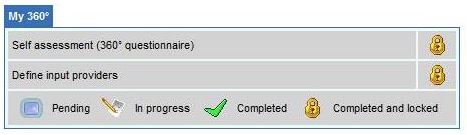
In the below example, you can see that there are 0 assessments left to complete and the Status for both tests in the list are showing as Completed.
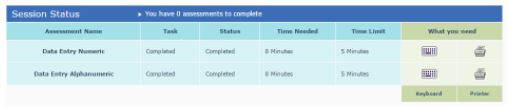
Once you have completed your test(s), the company you are taking the test(s) for will be notified that your results are ready.
In order to keep your results confidential, only the person chosen as the results recipient at the company you are taking the test(s) for, will have access to your results. For this reason, SHL support teams will not be able to provide you with your results. However, we can confirm whether or not you have completed your test(s).
For feedback on your performance, or for information about the next stage of the process, please contact the company you are taking the test(s) for directly. As SHL support teams are unable to provide company contact details, please refer to your initial communication from them or to the company's website. Please note that the extent of the feedback you receive will be at the company's discretion.
If you have any questions, please get in touch with your local Technical Support team by using the Contact Form widget on the right side of this page.
Different assessment platforms show that tests have been completed in different ways.
If you were directed to your assessment from a company's career site, please check your status on the company's career profile or contact the HR or Careers team.
Once you have completed your assessment(s) you will see a green tick or check mark next to the assessment name and the status will have changed to Completed.
For a 360 assessment, you will see a green tick or check mark next to the task once you have completed it and your responses have been saved. Please note that you will still have to submit the task(s) for your responses to be included in the feedback report. Once you have submitted the task, the green tick or check mark will change to a padlock, which indicates that you have completed and locked your responses so that they can no longer be changed.
In the below example, you can see that there are 0 assessments left to complete and the Status for both tests in the list are showing as Completed.
Once you have completed your test(s), the company you are taking the test(s) for will be notified that your results are ready.
In order to keep your results confidential, only the person chosen as the results recipient at the company you are taking the test(s) for, will have access to your results. For this reason, SHL support teams will not be able to provide you with your results. However, we can confirm whether or not you have completed your test(s).
For feedback on your performance, or for information about the next stage of the process, please contact the company you are taking the test(s) for directly. As SHL support teams are unable to provide company contact details, please refer to your initial communication from them or to the company's website. Please note that the extent of the feedback you receive will be at the company's discretion.
If you have any questions, please get in touch with your local Technical Support team by using the Contact Form widget on the right side of this page.





