TalentCentral
Your initial password will have been created when you registered as a new user on the assessment site. To set a new password, please click on the link from your invitation email to go to the login page, then click on the Forgot password? link:
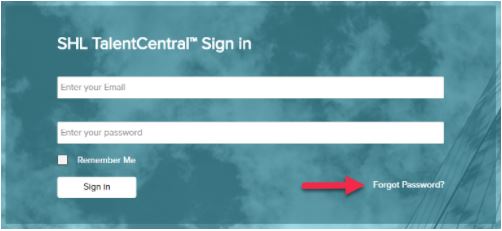
On the next page, enter and confirm your email address and click Submit to send a password reset email to the address you have used to register on the site. Please click on the link in the password reset email to set a new password on the assessment system.
If you have not received the email after 30 minutes, please check if the email has gone to your junk email folder. If the email is still not visible, please get in touch with us by clicking on the Contact Form button on the previous page.
MFS (Multi-Rater Feedback System)
Please check to see if your password is in the login details section of the email that contained the test link and your username. SHL does not have access to your password, as this is a confidential piece of information and should not be shared with other site users.
If your password is not included in the email, you will need to send yourself a password reset email from the system. To do this, please navigate to the login screen and click the “Forgotten password?” link.
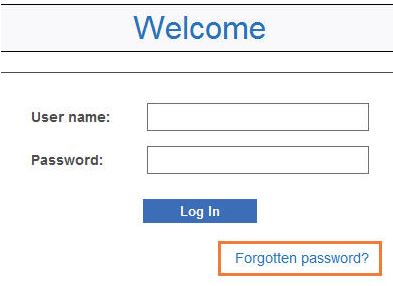
The system will take you to another screen. Please re-enter your username and click on Send.
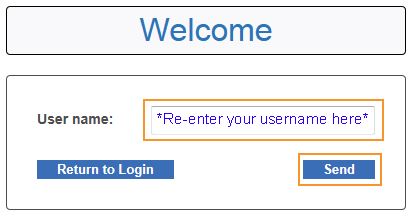
The system might ask you to enter your email address for verification purposes. Please do so and click on Send.
You will receive an email, which will include further instructions on how to reset your password and a link that you will need to click on to create a new password. Please choose a memorable password and keep your login details safe in case you need to access the system in future.
If you did not find an answer to your query in this article, please try one of the following articles:
- I have been invited to complete an assessment. How do I access my test?
- The invitation email asks me to log in with my existing password, but it doesn't let me log in. What password should I be using?
- What should I do if I have forgotten my username?
If you have any questions, please get in touch with your local Technical Support team by using the Contact Form widget on the right side of this page.
Your initial password will have been created when you registered as a new user on the assessment site. To set a new password, please click on the link from your invitation email to go to the login page, then click on the Forgot password? link:
On the next page, enter and confirm your email address and click Submit to send a password reset email to the address you have used to register on the site. Please click on the link in the password reset email to set a new password on the assessment system.
If you have not received the email after 30 minutes, please check if the email has gone to your junk email folder. If the email is still not visible, please get in touch with us by clicking on the Contact Form button on the previous page.
MFS (Multi-Rater Feedback System)
Please check to see if your password is in the login details section of the email that contained the test link and your username. SHL does not have access to your password, as this is a confidential piece of information and should not be shared with other site users.
If your password is not included in the email, you will need to send yourself a password reset email from the system. To do this, please navigate to the login screen and click the “Forgotten password?” link.
The system will take you to another screen. Please re-enter your username and click on Send.
The system might ask you to enter your email address for verification purposes. Please do so and click on Send.
You will receive an email, which will include further instructions on how to reset your password and a link that you will need to click on to create a new password. Please choose a memorable password and keep your login details safe in case you need to access the system in future.
If you did not find an answer to your query in this article, please try one of the following articles:
- I have been invited to complete an assessment. How do I access my test?
- The invitation email asks me to log in with my existing password, but it doesn't let me log in. What password should I be using?
- What should I do if I have forgotten my username?
If you have any questions, please get in touch with your local Technical Support team by using the Contact Form widget on the right side of this page.





