If you want candidates to be able to self-register for a test, you can create a project and enable the Multiple Use Link option in the Candidate section.
Multiple Use links cannot be used to retest a candidate within the same project.
If you have the Duplicate (or Duplication) Application Check setting turned on and want to allow your candidates to complete a test again, we recommend you add them again individually by creating a Single Use link.
Create a Multiple Use link
Create a project as you normally would, entering all the required fields. Learn how to create a project
Under Candidates*, click Enable Multiple Use Link on the right side of the screen. Enter the number of candidates you want to take the test on this project (up to a maximum of 9999).
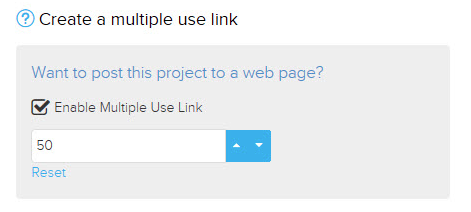
Work through all the remaining sections of the project setup. When you are satisfied that all the choices on your project are correct, click on Create Project.
When the confirmation message is displayed, click on View Project. Click on Add Candidates. Click on the Multi Use Link button that will now be displayed under the Multi User Link Information header.
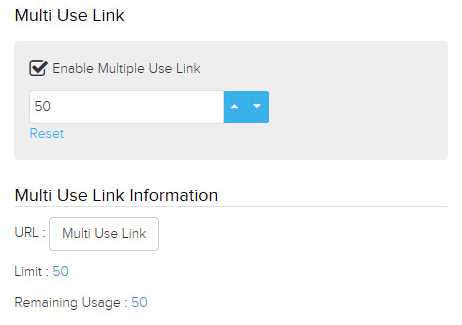
Click on the clipboard icon to the right of the URL to copy it to share with your candidates.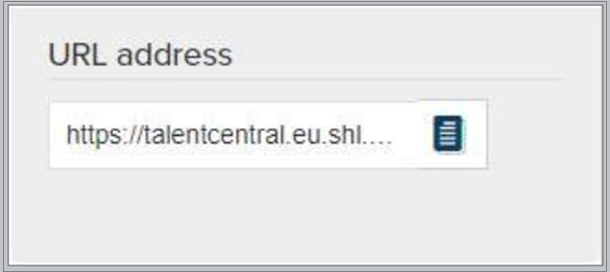
Work through all the remaining sections of the project setup. When you are satisfied that all the choices on your project are correct, click on Create Project.
When the confirmation message is displayed, click on View Project. Click on Add Candidates. Click on the Multi Use Link button that will now be displayed under the Multi User Link Information header.
Click on the clipboard icon to the right of the URL to copy it to share with your candidates.



![$Label["Widget.Alt_ContactForm"]](./assets/img/outline_contact_page_black_24dp.png)

