Se la prima volta che é stato fatto clic sul link per il test é stato necessario immettere le proprie informazioni personali per creare un nuovo account, é necessario usare il nome utente ricevuto in fase di registrazione per proseguire con il o i test restanti.
I test completati su https://www.shldirect.com/it/ sono stati eseguiti su un sito Web di esercitazione. Per completare uno o più test reali, é necessario usare il link originale al test inviato dall'azienda per la quale si stanno eseguendo i test. I risultati dei test completati sul sito Web di esercitazione non saranno condivisi con l'azienda per la quale si devono completare i test reali.
In caso venissero ricevute più e-mail (con nomi utente diversi), è probabile che la registrazione sia stata effettuata più volte. Se il o i restanti test non sono ancora stati iniziati, consigliamo di effettuare il logout ed accedere nuovamente con il primo nome utente ricevuto. In caso il o i restanti test fossero stati completati, consigliamo di contattare l'azienda per la quale li si sta eseguendo per informarla che i test sono stati completati utilizzando più nomi utente.
Nel caso in cui avessi qialche domanda puoi contattare tuo Team di Supporto Tecnico di competenza cliccando sul tasto Modulo di contatto al lato destro della pagina web.
I test completati su https://www.shldirect.com/it/ sono stati eseguiti su un sito Web di esercitazione. Per completare uno o più test reali, é necessario usare il link originale al test inviato dall'azienda per la quale si stanno eseguendo i test. I risultati dei test completati sul sito Web di esercitazione non saranno condivisi con l'azienda per la quale si devono completare i test reali.
In caso venissero ricevute più e-mail (con nomi utente diversi), è probabile che la registrazione sia stata effettuata più volte. Se il o i restanti test non sono ancora stati iniziati, consigliamo di effettuare il logout ed accedere nuovamente con il primo nome utente ricevuto. In caso il o i restanti test fossero stati completati, consigliamo di contattare l'azienda per la quale li si sta eseguendo per informarla che i test sono stati completati utilizzando più nomi utente.
Nel caso in cui avessi qialche domanda puoi contattare tuo Team di Supporto Tecnico di competenza cliccando sul tasto Modulo di contatto al lato destro della pagina web.
If you are completing a numerical or calculation test, you may make use of a calculator unless you have been instructed otherwise.
When completing any of our tests, please note that the time limit of the test may make using additional resources, such as a dictionary for a verbal test, inadvisable.
You may find it useful to have a piece of paper and a pencil to hand when completing any assessment.
When completing any of our tests, please note that the time limit of the test may make using additional resources, such as a dictionary for a verbal test, inadvisable.
You may find it useful to have a piece of paper and a pencil to hand when completing any assessment.
Le piattaforme di valutazione SHL non inviano e-mail di conferma del completamento dei test. É possibile comunque verificare il completamento dei test utilizzando come guida le schermate di seguito. (Le schermate sono esempi e i test indicati sulla videata Homepage di valutazione potrebbero essere diversi).
Piattaforme di valutazione diverse indicano in modo differente che i test sono stati completati.
Se si è ottenuto l'accesso al test attraverso il sito di un'azienda, si prega di controllare lo stato del test attraverso tale sito oppure contattare il dipartimento Risorse Umane della compagnia.
Una volta completato il test, verrà visualizzato un segno di spunta verde vicino al nome del test e lo stato visualizzato sarà Completato.
Per una valutazione a 360 gradi, si noterá un segno di spunta o di selezione verde accanto al test, una volta che questo sarà stato completato e le Vs risposte salvate. Affinché le Vs risposte siano incluse nel report di feedback, é necessario comunque inviare il o i test. Una volta inviato il test, il segno di spunta o di selezione verde si trasformerà in un lucchetto, a indicare il completamento delle risposte, le quali non potranno più essere modificate.
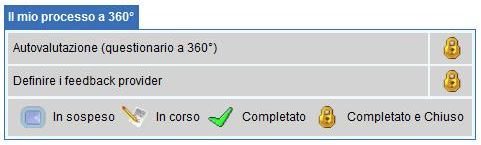
Nell'esempio che segue, si puó notare che sono rimaste 0 valutazioni da completare e che lo Stato indicato per entrambi i test nell'elenco è Completato.
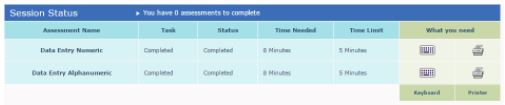
Al completamento dei test, i risultati vengono inviati all'azienda per la quale questi sono stati completati.
Al fine di tutelare la riservatezza dei Vs risultati, questi saranno accessibili soltanto all'individuo indicato come destinatario all'interno dell'azienda. Per questo motivo, i team di support SHL non potranno comunicare i risultati a chi ne fará richiesta. É tuttavia possibile confermare l’avvenuto (o meno) completamento dei test.
Per ottenere un feedback sulla VS performance o per informazioni sulla fase successiva del processo, consigliamo di contattare direttamente l'azienda presso la quale é stata depositata domanda di lavoro. I team di support SHL non possono fornire i dettagli di contatto dell'azienda. É necessario infatti ricavare i contatti dalle e-mail ricevute dalla medesima o consultarne il sito internet. La tipologia di feedback fornito dipenderà dalle scelte attuate dall'azienda.
Nel caso in cui avessi qialche domanda puoi contattare tuo Team di Supporto Tecnico di competenza cliccando sul tasto Modulo di contatto al lato destro della pagina web.
Piattaforme di valutazione diverse indicano in modo differente che i test sono stati completati.
Se si è ottenuto l'accesso al test attraverso il sito di un'azienda, si prega di controllare lo stato del test attraverso tale sito oppure contattare il dipartimento Risorse Umane della compagnia.
Una volta completato il test, verrà visualizzato un segno di spunta verde vicino al nome del test e lo stato visualizzato sarà Completato.
Per una valutazione a 360 gradi, si noterá un segno di spunta o di selezione verde accanto al test, una volta che questo sarà stato completato e le Vs risposte salvate. Affinché le Vs risposte siano incluse nel report di feedback, é necessario comunque inviare il o i test. Una volta inviato il test, il segno di spunta o di selezione verde si trasformerà in un lucchetto, a indicare il completamento delle risposte, le quali non potranno più essere modificate.
Nell'esempio che segue, si puó notare che sono rimaste 0 valutazioni da completare e che lo Stato indicato per entrambi i test nell'elenco è Completato.
Al completamento dei test, i risultati vengono inviati all'azienda per la quale questi sono stati completati.
Al fine di tutelare la riservatezza dei Vs risultati, questi saranno accessibili soltanto all'individuo indicato come destinatario all'interno dell'azienda. Per questo motivo, i team di support SHL non potranno comunicare i risultati a chi ne fará richiesta. É tuttavia possibile confermare l’avvenuto (o meno) completamento dei test.
Per ottenere un feedback sulla VS performance o per informazioni sulla fase successiva del processo, consigliamo di contattare direttamente l'azienda presso la quale é stata depositata domanda di lavoro. I team di support SHL non possono fornire i dettagli di contatto dell'azienda. É necessario infatti ricavare i contatti dalle e-mail ricevute dalla medesima o consultarne il sito internet. La tipologia di feedback fornito dipenderà dalle scelte attuate dall'azienda.
Nel caso in cui avessi qialche domanda puoi contattare tuo Team di Supporto Tecnico di competenza cliccando sul tasto Modulo di contatto al lato destro della pagina web.
Tutte le nostre valutazioni forniscono istruzioni contenenti una schermata con un esercizio d'esempio prima che la vera prova abbia inizio. Questo per garantire che i candidati siano pienamente consapevoli del tipo di domande e di cosa sono chiamati a fare durante la valutazione.
Non è possibile rispondere alla domanda presentata nell'esempio. Assicurarsi di essere nella pagina 1 della valutazione prima di provare a dare una risposta.
Nel caso in cui avessi qialche domanda puoi contattare tuo Team di Supporto Tecnico di competenza cliccando sul tasto Modulo di contatto al lato destro della pagina web.
Non è possibile rispondere alla domanda presentata nell'esempio. Assicurarsi di essere nella pagina 1 della valutazione prima di provare a dare una risposta.
Nel caso in cui avessi qialche domanda puoi contattare tuo Team di Supporto Tecnico di competenza cliccando sul tasto Modulo di contatto al lato destro della pagina web.
Se durante il completamento del test si verificano dei problemi tecnici, é necessario contattare l'azienda per la quale lo si sta eseguendo, per sapere se questa acconsentirà al ripristino. I team di supporto SHL non possono ripristinare i test completati senza autorizzazione. I team di supporto SHL non sono autorizzati a fornire i dettagli di contatto dell'azienda. É necessario infatti ricavare i contatti dalle e-mail ricevute dalla medesima o consultane il sito internet.
Nel caso in cui avessi qialche domanda puoi contattare tuo Team di Supporto Tecnico di competenza cliccando sul tasto Modulo di contatto al lato destro della pagina web.
Nel caso in cui avessi qialche domanda puoi contattare tuo Team di Supporto Tecnico di competenza cliccando sul tasto Modulo di contatto al lato destro della pagina web.
A seconda del test che si è richiesto di completare, potrebbe essere necessario accedere a siti differenti. Si prega di fare riferimento alla email di invito al test contenente il link originale.
Se completate un questionario di feedback 360⁰ su un collega su https://www.feedback.mfs.shlsolutions.com/360/cand/fmain.asp, ricordate che il vostro link al questionario sarà disattivato allo scadere del termine ultimo per il completamento e alla generazione dei report per la persona che state valutando.
In caso non fosse ancora possibile trovare i test, si prega di contattare il team di reclutamento della compagnia per la quale si stanno effettuando i test.
Nel caso in cui avessi qialche domanda puoi contattare tuo Team di Supporto Tecnico di competenza cliccando sul tasto Modulo di contatto al lato destro della pagina web.
Se completate un questionario di feedback 360⁰ su un collega su https://www.feedback.mfs.shlsolutions.com/360/cand/fmain.asp, ricordate che il vostro link al questionario sarà disattivato allo scadere del termine ultimo per il completamento e alla generazione dei report per la persona che state valutando.
In caso non fosse ancora possibile trovare i test, si prega di contattare il team di reclutamento della compagnia per la quale si stanno effettuando i test.
Nel caso in cui avessi qialche domanda puoi contattare tuo Team di Supporto Tecnico di competenza cliccando sul tasto Modulo di contatto al lato destro della pagina web.
Le migliori organizzazioni cercano di abbinare le persone alle posizioni lavorative più adatte per loro. Poiché passiamo al lavoro circa un quarto o un terzo del nostro tempo, è importante che le nostre capacità e i nostri interessi si adattino al meglio alle esigenze del nostro lavoro.
I reclutatori devono considerare quali comportamenti e quali capacità sono necessari per una buona prestazione lavorativa. Questi sono spesso descritti in termini di competenze. Le competenze sono una combinazione di 'comportamenti' che portano a prestazioni elevate in un determinato ruolo. Per misurare le competenze di un individuo il reclutatore potrebbe utilizzare dei test, dei colloqui, oppure altri strumenti di valutazione.
Ricorda che la selezione è un processo a doppio senso in cui sia tu che l’organizzazione siete chiamati a fare una scelta - la scelta deve essere giusta per entrambi.
Per saperne di più sulle valutazioni visitare SHL Direct.
I reclutatori devono considerare quali comportamenti e quali capacità sono necessari per una buona prestazione lavorativa. Questi sono spesso descritti in termini di competenze. Le competenze sono una combinazione di 'comportamenti' che portano a prestazioni elevate in un determinato ruolo. Per misurare le competenze di un individuo il reclutatore potrebbe utilizzare dei test, dei colloqui, oppure altri strumenti di valutazione.
Ricorda che la selezione è un processo a doppio senso in cui sia tu che l’organizzazione siete chiamati a fare una scelta - la scelta deve essere giusta per entrambi.
Per saperne di più sulle valutazioni visitare SHL Direct.
Durante la valutazione una pagina potrebbe bloccarsi se la connessione Internet tra il computer e il nostro sistema di valutazione dovesse interrompersi.
Se ciò dovesse accadere non cliccare sul pulsante Esci. Ciò potrebbe causare l'invio delle risposte completate finora. Non saràdunque possibile continuare la valutazione nel caso fosse rimasto del tempo disponibile. Se hai involontariamente cliccato su Esci, sospendi la valutazione e contatta il tuo team di Supporto Tecnico di competenza puoi contattarci cliccando sul tasto Modulo di contatto al lato destro della pagina web - non procedere.
Si prega di aggiornare o ricaricare la pagina della valutazione che si è bloccata premendo il tasto F5 o CTRL + R. Se la pagina viene aggiornata o ricaricata con successo, dovrebbe essere possibile proseguire con la valutazione.
Se il problema persiste, procedere come segue:
1) Chiudere la finestra che si è bloccata facendo clic sulla piccola X in alto a destra.
2) Dovresti essere ingrado di vedere la home page dietro alla finestra appena chiusa. Questa schermata mostra il link che hai cliccato per avviare il test inizialmente.
3) A questo punto clicca sul collegamento Continua con la valutazione e sarai in grado di accedere nuovamente al test.
La procedura seguente è indicata nel caso in cui ti è stato inviato un link d'accesso a una valutazione oppure se hai effettuato l'accesso alla valuzione da un sito aziendale:
1) Chiudere tutte le finestre del browser aperte facendo clic sulla X nell'angolo in alto a destra di ogni finestra aperta nel browser.
2) Se il collegamento d'accesso ai test ti è stato inviato via e-mail, cliccare sul collegamento contenuto nella mail per riprendere la sessione. Se hai effettuato invece l'accesso tramite un sito di un'azienda che sta effettuando le selezioni dovresti accedere nuovamente al sito dal quale hai effettuato il primo accesso e cliccare sul link per riprendere la prova.
Se ciò dovesse accadere non cliccare sul pulsante Esci. Ciò potrebbe causare l'invio delle risposte completate finora. Non saràdunque possibile continuare la valutazione nel caso fosse rimasto del tempo disponibile. Se hai involontariamente cliccato su Esci, sospendi la valutazione e contatta il tuo team di Supporto Tecnico di competenza puoi contattarci cliccando sul tasto Modulo di contatto al lato destro della pagina web - non procedere.
Si prega di aggiornare o ricaricare la pagina della valutazione che si è bloccata premendo il tasto F5 o CTRL + R. Se la pagina viene aggiornata o ricaricata con successo, dovrebbe essere possibile proseguire con la valutazione.
Se il problema persiste, procedere come segue:
1) Chiudere la finestra che si è bloccata facendo clic sulla piccola X in alto a destra.
2) Dovresti essere ingrado di vedere la home page dietro alla finestra appena chiusa. Questa schermata mostra il link che hai cliccato per avviare il test inizialmente.
3) A questo punto clicca sul collegamento Continua con la valutazione e sarai in grado di accedere nuovamente al test.
La procedura seguente è indicata nel caso in cui ti è stato inviato un link d'accesso a una valutazione oppure se hai effettuato l'accesso alla valuzione da un sito aziendale:
1) Chiudere tutte le finestre del browser aperte facendo clic sulla X nell'angolo in alto a destra di ogni finestra aperta nel browser.
2) Se il collegamento d'accesso ai test ti è stato inviato via e-mail, cliccare sul collegamento contenuto nella mail per riprendere la sessione. Se hai effettuato invece l'accesso tramite un sito di un'azienda che sta effettuando le selezioni dovresti accedere nuovamente al sito dal quale hai effettuato il primo accesso e cliccare sul link per riprendere la prova.
No, incorrect responses do not affect your test score. You are expected to answer all the questions in all test sections delivered. You may not skip any question/mark an answer as blank.
If you have any further questions, please get in touch with your local Technical Support team by using the Contact Form widget on the right side of this page.
If you have any further questions, please get in touch with your local Technical Support team by using the Contact Form widget on the right side of this page.
You cannot return to questions after you have submitted your answer, because the difficulty level of each question is determined by the answers to previous questions. As a result, you should carefully consider your answers.
If you have any more questions, please contact your local technical support team via the Contact Form widget on the right side of the page.
If your test displays an embedded calculator on the test screen, you will be able to use that during the test, but no other external calculators (or other calculating devices) are allowed. You can however use pen and paper for calculating manually.
If you have any further questions, please get in touch with your local Technical Support team by using the Contact Form widget on the right side of this page.
If you have any further questions, please get in touch with your local Technical Support team by using the Contact Form widget on the right side of this page.
You should be able to access your test with the original login details a few minutes after closing the session. If you are unable to access the test at this point, please check the following scenarios:
1. An error message displays ‘Your test has been invalidated. You will not be able to resume your test. Please contact the test administrator for further details.’ This error means that one of our Anti-Cheating features has been violated. Please contact your recruiter for further details on this error and your test access.
2. An error message displays ‘You have either completed or submitted your test. You will not be able to resume your test.’ This error means that you might have submitted your test already, or you are trying to access an assessment after the allowed restart time of 4 hours.
If you have any further questions, please get in touch with your local Technical Support team byusing the Contact Form widget on the right side of this page.
When you take our Video Interview test, your responses will be recorded via headphones and webcam, and you will be scored based on your responses. You will need the following before you attempt the test:
- PC or laptop
- Webcam connected to the system or built-in laptop webcam
- Headphones with microphone (some systems offer built in microphone option; please do not use wireless headphones)
- Uninterrupted internet network (min speed of 256Kbps)
[
The list of Frequently Asked Questions for GMAC registration is available for you to view directly from the registration page, or from the email you should have received from the platform. You can also go the page by clicking this link.
]
Your test can only be rescheduled with approval from the recruiter. Please contact your recruiter/consultant regarding further assistance on this.
The syllabus and content of the assessment are approved by the company and is strictly confidential. Please contact your recruiter/consultant if you have further questions.
This could be an internet issue; please follow the steps below in an attempt to resolve:
- Close the window
- Reconnect to a better network
- Resume the test after 2 minutes
- Clear your browser’s cache from the past 30 days
- Try reloading in a new window
If you are attempting SJT module, you will have to select two options that you feel are the best and worst responses to the question or statement. Once you have selected both options, click submit to move forward.
In the module, there are two options that the candidate must select per question: one is the 'Best Option' and the other is the 'Worst Option'.
Until the candidate has selected both of these options, i.e., the best option & the worst option, they will not be able to confirm the option & move on to the next question. Please note that the same option cannot be marked as both Best and Worst.
Please find below some tips and tricks to help you prepare for and complete your assessment(s)
Do's
- Make sure you are in a quiet place with as few distractions and interruptions as possible
- Please ensure that your system meets minimum requirements as mentioned in your test invitation email
- Reboot your computer before test day or right before you connect to take your exam
- Close all programs and tabs before starting the test. Please ensure that no other tab/Window is opened during the test
- Read all instructions carefully
The cooling period is a time window in which recruiters restrict multiple attempts by the same candidate. You will get notified with a message telling you about the length of the cooling-off period, after which you can reapply.
You will not be able to attempt this test. We advise you to connect with the recruiter/consultant regarding further assistance on this.
10.1) Question: Can we use calculators/pen & paper?
Use of the calculator during the test is not allowed. However, you may use Pen & Paper to do the calculations manually.
Use of the calculator during the test is not allowed. However, you may use Pen & Paper to do the calculations manually.
If you are completing a numerical or calculation test, you may make use of a calculator unless you have been instructed otherwise.
10.2) Unable to go back to previous question
You will not be able to go back to the previous question and make changes in it; this is an adaptive test, and your responses are recorded for all the previous questions attempted.
You will not be able to go back to the previous question and make changes in it; this is an adaptive test, and your responses are recorded for all the previous questions attempted.
10.3) Unable to see questions screen turns black or screen continuously loads or hangs
As a first step, please close the test window and clear the cache of the browser you are using to access the test. After a few minutes, please try and access the test again.
As a first step, please close the test window and clear the cache of the browser you are using to access the test. After a few minutes, please try and access the test again.
If the problem persists, please try another browser to access your assessment.
If you are unable to access the test in any of the available browsers, please get in touch with the Technical Support team by using the widget on the right side of the page.
2.1) Quit
You clicked on Quit Test, which implies you don’t wish to continue with the test. You will not be able to resume the test any further.
2.2) Submitted
You had submitted the test successfully. You will not be able to resume the test any further.
2.3) Expired
Your test is expired, a test once closed can be resumed for a certain period, failure to attempt the test within that time submits the test automatically, you will not be able to resume the test any further
2.4) Invalidated due to Off Focus
Your test is invalidated due to multiple attempts made at switching the browser or clicking outside the test window, this is considered as a violation. You will not be able to resume the test any further.
2.5) Request for Reattempt
We suggest you connect with your recruiter/consultant for a chance at reattempting the test.
2.6) Invalidated due to Print Screen
Your test is invalidated due to clicking the print screen button multiple times. Taking screenshots of the test window is considered a violation. You will not be able to resume the test any further.
2.7) Invalidated due to Exceeding Resuming Count
You are required to complete the test in one go, the test cannot be resumed multiple times, you will not be able to attempt this test anymore.
We request you to connect with your recruiter for any further help on this.
1. What is the test all about?
This is an AI driven Online Interview platform where your responses will be recorded via headphone and webcam and you will be scored based on the respones recorded.
2. What is the test duration?
20-25 mins
3) What are the technical requirements to take the test?
Answer: The test has 4 basic requirements:
- A Personal Computer / Laptop
- A Webcam connected to the System (Not required in case of Laptop with functional in-built Webcam)
- Headphones with microphone
- Smooth and uninterrupted Internet connectivity; Download and Upload Speed of minimum 1 Mbps (throughout the testing session, which will last for approximately 20 minutes)
You may have not selected all the parts of the answer, as specified in the test instructions. Please make sure that you select a “best” and a “worst” action for each situation. The answer will only activate after both the responses are selected.
If you have any further questions, please get in touch with your local Technical Support team by using the Contact Form widget on the right side of this page.
If you have any further questions, please get in touch with your local Technical Support team by using the Contact Form widget on the right side of this page.
1. If you're getting a Runtime error or a Timed out error while compiling code:
Please ensure that there is no infinite loop in your code, as this may lead to error while compiling the code.
Please ensure that there is no infinite loop in your code, as this may lead to error while compiling the code.
For each question, there are few visible as well as hidden (edge test cases) test cases. We ask you to review your code and questions once and compile again after modifying your code.
If you still feel that there is an issue or have additional questions, then please contact us by using the Contact Form widget on the right side of this page. Please share your complete query along with your test URL, AMCAT/TalentCentral+ Candidate Experience ID and registered email ID. We will get this checked with the concerned team and get back to you.
2. If you're getting an error even after writing correct code:
For each question, there are few visible as well as hidden (edge test cases) test cases. We ask you to please review your code and questions once and compile your code after modifying it. If you still feel that there is an issue or have additional questions, then please contact us by using the Contact Form widget on the right side of this page.
Please share your complete query along with your test URL , AMCAT/TalentCentral+ Candidate Experience ID and registered email ID. We will get this checked with the concerned team and will get back to you.
3. If you're getting no error while compiling the code on Local IDE but you are getting a compiler error while compiling code on platform:
For each question, there are few visible as well as hidden (edge test cases) test cases. There might be a possibility that IDE which you are using is unable to detect edge test cases, due to which you are getting no error on local IDE but on our platform, you are getting error while compiling code. We ask you to please review the problem carefully and modify your code accordingly.
For each question, there are few visible as well as hidden (edge test cases) test cases. There might be a possibility that IDE which you are using is unable to detect edge test cases, due to which you are getting no error on local IDE but on our platform, you are getting error while compiling code. We ask you to please review the problem carefully and modify your code accordingly.
If you still feel that there is an issue or have additional questions, then please contact us by using the Contact Form widget on the right side of this page. Please share your complete query along with your test URL, AMCAT/TalentCentral+ Candidate Experience ID, and registered email ID. We will get this checked with the concerned team and get back to you.
4. If you're trying to execute your own test cases or try to print something on platform which is not required for the problem in the test:
You will be unable to test your own test cases on platform. We ask you to kindly write code as a solution to the problem statement only.
If you still feel that there is an issue or have additional questions, then please contact us by using the Contact Form widget on the right side of this page. Please share your complete query along with your test URL, AMCAT/TalentCentral+ Candidate Experience ID and registered email ID. We will get this checked with the concerned team and get back to you.
5. Can I use predefined functions of the specific language and framework to complete the exam?
Pre-defined functions from the standard libraries can be used in the coding assessment. However, we recommend you to not to use a particular function or library than that what is mentioned in the instructions or the usage of library will be blocked by the platform, i.e. if you try to access such a library, the compiler will produce an error.
Pre-defined functions from the standard libraries can be used in the coding assessment. However, we recommend you to not to use a particular function or library than that what is mentioned in the instructions or the usage of library will be blocked by the platform, i.e. if you try to access such a library, the compiler will produce an error.
6. If you're trying to print your own Input (For example, if you are trying to print Hello, hello world , Hi, etc):
You are not allowed to take input explicitly in the code. In the test, you are not required to take input, as the data to be worked is passed to the function.
7. If you're trying to Test your own test Cases:
You will be unable to test your own test cases on platform. We ask you to only write code as a solution to the problem statement.
If you still feel that there is an issue or have additional questions, then please contact us by using the Contact Form widget on the right side of this page. Please share your complete query along with your test URL, AMCAT/TalentCentral+ Candidate ExperienceID, and registered email ID. We will get this checked with the concerned team and get back to you.
8. I have modified the code or language after compiling the code, will my previous compiled code be considered or not?
We would like to inform you that only your latest response will be considered, as all the previous responses will get deleted after once you modify the language or code.
1. How do I join the interview?
You might have received an invitation to join the interview at your registered email address. To join the interview, hit ‘Join Interview’, it will redirect you to the Smart Interview Live interview session.
2. I see a window that the interview hasn't started yet?
If you have entered the platform and observed that the interview hasn’t started yet, it is probably because the interviewer hasn’t yet joined the session. Refresh the URL after a minute or so, and you will be able to enter the platform.
3. Is there any specific device requirement to run the Smart Interview Live platform?
Yes, please note the Hardware Requirements: webcam and microphone are mandatory. You can also check the compatibility of the devices using the below links:
- To ensure your webcam is working fine, please click on





