Si quand vous avez cliqué la première fois sur le lien d'accès au test vous avez dû saisir vos informations personnelles pour créer un nouveau compte, vous devrez alors utiliser le nom d'utilisateur qui vous a été envoyé par e-mail au moment que vous vous êtes inscrit pour poursuivre le/les test(s) restant(s).
Veuillez noter que si vous avez réalisé un test sur https://www.shldirect.com/fr/, il aurait été un test pratique. Pour réaliser le/les test(s) réel(s), vous devrez utiliser le lien d'accès original qui vous a été envoyé par l'entreprise pour laquelle vous réalisez ce/ces test(s). Les résultats de tests réalisés sur le site d'essai ne seront pas communiqués à l'entreprise pour laquelle vous effectuez le/le(s) test(s) réel(s).
Si vous avez reçu plusieurs e-mails (avec des différents noms d'utilisateur), il est probable que vous vous soyez inscrit plusieurs fois. Si vous n'avez pas encore démarré le/les test(s) restant(s), veuillez vous déconnecter puis vous connecter de nouveau à l'aide du nom d'utilisateur qui vous a été envoyé la première fois. Si vous avez déjà démarré le/les test(s) restant(s), vous devrez contacter l'entreprise pour laquelle vous réalisez le/les test(s) pour l'informer que vous avez réalisé ce/ces test(s) en utilisant plusieurs noms d'utilisateur.
Si vous avez des questions, veuillez s'il vous plaît entrer en contact avec votre équipe de Support Technique locale en utilisant le widget « Formulaire de Contact » sur le côté droit de la page.
Veuillez noter que si vous avez réalisé un test sur https://www.shldirect.com/fr/, il aurait été un test pratique. Pour réaliser le/les test(s) réel(s), vous devrez utiliser le lien d'accès original qui vous a été envoyé par l'entreprise pour laquelle vous réalisez ce/ces test(s). Les résultats de tests réalisés sur le site d'essai ne seront pas communiqués à l'entreprise pour laquelle vous effectuez le/le(s) test(s) réel(s).
Si vous avez reçu plusieurs e-mails (avec des différents noms d'utilisateur), il est probable que vous vous soyez inscrit plusieurs fois. Si vous n'avez pas encore démarré le/les test(s) restant(s), veuillez vous déconnecter puis vous connecter de nouveau à l'aide du nom d'utilisateur qui vous a été envoyé la première fois. Si vous avez déjà démarré le/les test(s) restant(s), vous devrez contacter l'entreprise pour laquelle vous réalisez le/les test(s) pour l'informer que vous avez réalisé ce/ces test(s) en utilisant plusieurs noms d'utilisateur.
Si vous avez des questions, veuillez s'il vous plaît entrer en contact avec votre équipe de Support Technique locale en utilisant le widget « Formulaire de Contact » sur le côté droit de la page.
If you are completing a numerical or calculation test, you may make use of a calculator unless you have been instructed otherwise.
When completing any of our tests, please note that the time limit of the test may make using additional resources, such as a dictionary for a verbal test, inadvisable.
You may find it useful to have a piece of paper and a pencil to hand when completing any assessment.
When completing any of our tests, please note that the time limit of the test may make using additional resources, such as a dictionary for a verbal test, inadvisable.
You may find it useful to have a piece of paper and a pencil to hand when completing any assessment.
Les plates-formes d'évaluation SHL n'envoient pas d'e-mails indiquant que vous avez fini un test. Toutefois, vous pouvez vérifier si vous avez ou non fini tous vos tests en vous reportant à titre indicatif aux captures d'écran ci-dessous. (Veuillez noter que les captures d'écran ne sont que des exemples et les tests qui s’affichent sur votre page d'accueil Tâches évaluatives peuvent être différents.)
L'état d’un test est affiché différemment selon les plates-formes d'évaluation.
Si vous avez été invité à compléter le test par un site de carrière d’une certaine entreprise, veuillez vérifier votre statut sur le site de la compagnie ou avec votre contact RH ou encore avec l’équipe Carrières.
Une fois que vous avez terminé votre (vos) évaluation(s), vous verrez un tick ou symbole vert à côté du nom de l’évaluation et le statut sera à présent Terminé.
S'il s'agit d'une évaluation 360°, une coche verte sera affichée en regard de la tâche une fois celle-ci terminée et vos réponses enregistrées. Veuillez noter que vous devrez quand même envoyer la/les tâche(s) pour que vos réponses soient incluses dans le rapport de suivi. Une fois la tâche envoyée, la coche verte disparaîtra pour afficher à la place un verrou, indiquant que vous avez terminé et bloqué vos réponses qui ne pourront plus être modifiées.
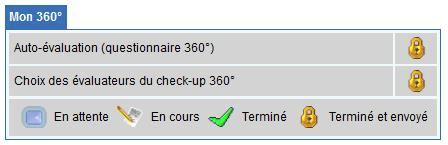
On observe dans l'exemple ci-dessous qu'il ne reste aucune évaluation à compléter et le statut pour les deux tests dans la liste affiche Terminé.
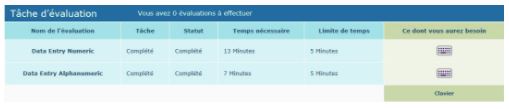
Une fois votre/vos test(s) terminé(s), l'entreprise pour laquelle vous avez réalisé le/les test(s) sera informée que vos résultats sont disponibles.
Pour garantir la confidentialité de vos résultats, seule la personne sélectionnée comme destinataire des résultats dans l'entreprise pour laquelle vous réalisez le/les tests aura accès à vos résultats. Ainsi, les équipes d'assistance SHL ne pourront jamais vous communiquer vos résultats. Toutefois, nous pourrons confirmer si vous avez bien fini toutes les tâches requises.
Pour recevoir un retour d'information concernant votre performance ou des informations sur l'étape suivante du processus, veuillez contacter directement l'entreprise pour laquelle vous réalisez le/les test(s). Les équipes d'assistance SHL ne sont pas en mesure de vous communiquer les coordonnées de l'entreprise, veuillez vous reporter au message que l'entreprise vous a envoyé initialement, ou consulter le site Internet de l'entreprise. Veuillez noter que l'étendue du retour d'information que vous recevrez reste à l'entière discrétion de l'entreprise.
Si vous avez des questions, veuillez s'il vous plaît entrer en contact avec votre équipe de Support Technique locale en utilisant le widget « Formulaire de Contact » sur le côté droit de la page.
L'état d’un test est affiché différemment selon les plates-formes d'évaluation.
Si vous avez été invité à compléter le test par un site de carrière d’une certaine entreprise, veuillez vérifier votre statut sur le site de la compagnie ou avec votre contact RH ou encore avec l’équipe Carrières.
Une fois que vous avez terminé votre (vos) évaluation(s), vous verrez un tick ou symbole vert à côté du nom de l’évaluation et le statut sera à présent Terminé.
S'il s'agit d'une évaluation 360°, une coche verte sera affichée en regard de la tâche une fois celle-ci terminée et vos réponses enregistrées. Veuillez noter que vous devrez quand même envoyer la/les tâche(s) pour que vos réponses soient incluses dans le rapport de suivi. Une fois la tâche envoyée, la coche verte disparaîtra pour afficher à la place un verrou, indiquant que vous avez terminé et bloqué vos réponses qui ne pourront plus être modifiées.
On observe dans l'exemple ci-dessous qu'il ne reste aucune évaluation à compléter et le statut pour les deux tests dans la liste affiche Terminé.
Une fois votre/vos test(s) terminé(s), l'entreprise pour laquelle vous avez réalisé le/les test(s) sera informée que vos résultats sont disponibles.
Pour garantir la confidentialité de vos résultats, seule la personne sélectionnée comme destinataire des résultats dans l'entreprise pour laquelle vous réalisez le/les tests aura accès à vos résultats. Ainsi, les équipes d'assistance SHL ne pourront jamais vous communiquer vos résultats. Toutefois, nous pourrons confirmer si vous avez bien fini toutes les tâches requises.
Pour recevoir un retour d'information concernant votre performance ou des informations sur l'étape suivante du processus, veuillez contacter directement l'entreprise pour laquelle vous réalisez le/les test(s). Les équipes d'assistance SHL ne sont pas en mesure de vous communiquer les coordonnées de l'entreprise, veuillez vous reporter au message que l'entreprise vous a envoyé initialement, ou consulter le site Internet de l'entreprise. Veuillez noter que l'étendue du retour d'information que vous recevrez reste à l'entière discrétion de l'entreprise.
Si vous avez des questions, veuillez s'il vous plaît entrer en contact avec votre équipe de Support Technique locale en utilisant le widget « Formulaire de Contact » sur le côté droit de la page.
Tous nos tests contiennent des instructions et une capture d’écran, en exemple, avant le vrai test. Ceci est pour s'assurer que les candidats sachent en avance ce qu'ils vont voir et ce qu'ils devront faire au cours de l'évaluation.
Vous ne serez pas en mesure de répondre à cet exemple. Veuillez-vous assurer que vous êtes en page 1 de votre test avant d'essayer de répondre.
Si vous avez des questions, veuillez s'il vous plaît entrer en contact avec votre équipe de Support Technique locale en utilisant le widget « Formulaire de Contact » sur le côté droit de la page.
Vous ne serez pas en mesure de répondre à cet exemple. Veuillez-vous assurer que vous êtes en page 1 de votre test avant d'essayer de répondre.
Si vous avez des questions, veuillez s'il vous plaît entrer en contact avec votre équipe de Support Technique locale en utilisant le widget « Formulaire de Contact » sur le côté droit de la page.
Si vous avez rencontré des difficultés techniques en faisant votre test, contactez l'entreprise pour laquelle vous le réalisez afin de leur demander s'ils peuvent le réinitialiser pour vous. Veuillez noter que les équipes d'assistance SHL ne pourront pas réinitialiser les tests terminés sans l'autorisation écrite de l'entreprise concernée. Les équipes d'assistance SHL ne sont pas en mesure de vous communiquer les coordonnées de l'entreprise et vous devrez donc vous reporter au message que l'entreprise vous a envoyé initialement, ou consulter le site Internet de l'entreprise.
Si vous avez des questions, veuillez s'il vous plaît entrer en contact avec votre équipe de Support Technique locale en utilisant le widget « Formulaire de Contact » sur le côté droit de la page.
Si vous avez des questions, veuillez s'il vous plaît entrer en contact avec votre équipe de Support Technique locale en utilisant le widget « Formulaire de Contact » sur le côté droit de la page.
Vous pourriez avoir besoin d’accéder à différents sites selon le type d'évaluation que vous avez été invité(e) à faire. Veuillez donc vous référer à votre email d’invitation d’origine qui devrait contenir le lien de l’évaluation.
Si vous remplissez un questionnaire de feedback à 360° sur https://www.feedback.mfs.shlsolutions.com/360/cand/fmain.asp, veuillez noter que le lien de votre questionnaire sera désactivé quand la date limite sera passée et que les rapports auront été générés pour la personne que vous évaluez.
Si vous ne parvenez toujours pas à localiser votre évaluation, veuillez contacter votre recruteur ou l'entreprise qui vous invite à faire le test.
Si vous avez des questions, veuillez s'il vous plaît entrer en contact avec votre équipe de Support Technique locale en utilisant le widget « Formulaire de Contact » sur le côté droit de la page.
Si vous remplissez un questionnaire de feedback à 360° sur https://www.feedback.mfs.shlsolutions.com/360/cand/fmain.asp, veuillez noter que le lien de votre questionnaire sera désactivé quand la date limite sera passée et que les rapports auront été générés pour la personne que vous évaluez.
Si vous ne parvenez toujours pas à localiser votre évaluation, veuillez contacter votre recruteur ou l'entreprise qui vous invite à faire le test.
Si vous avez des questions, veuillez s'il vous plaît entrer en contact avec votre équipe de Support Technique locale en utilisant le widget « Formulaire de Contact » sur le côté droit de la page.
Les bons employeurs font beaucoup d'efforts pour attribuer aux personnes le poste qui leur correspond. Vu que nous passons un quart, voire un tiers de notre temps au travail, il est important que nos capacités et intérêts concordent avec les exigences de l'emploi.
Les employeurs tiennent compte des comportements et aptitudes nécessaires à la bonne exécution du travail. Ceux-ci sont souvent décrits en termes de compétences. Les compétences sont une combinaison de «comportements» qui conduisent à une haute performance dans le rôle. Pour mesurer les compétences d'un individu, les employeurs peuvent utiliser des tests, entretiens et autres outils d'évaluation.
Rappelez-vous que la sélection est un processus à double sens dans lequel vous et l'entreprise faites un choix - et le choix doit être le bon pour vous deux.
Pour en savoir plus sur les évaluations veuillez visiter SHL Direct.
Les employeurs tiennent compte des comportements et aptitudes nécessaires à la bonne exécution du travail. Ceux-ci sont souvent décrits en termes de compétences. Les compétences sont une combinaison de «comportements» qui conduisent à une haute performance dans le rôle. Pour mesurer les compétences d'un individu, les employeurs peuvent utiliser des tests, entretiens et autres outils d'évaluation.
Rappelez-vous que la sélection est un processus à double sens dans lequel vous et l'entreprise faites un choix - et le choix doit être le bon pour vous deux.
Pour en savoir plus sur les évaluations veuillez visiter SHL Direct.
Votre écran peut se figer lors d'une évaluation, si la connexion Internet, entre votre ordinateur et notre système d'évaluation, est interrompue.
Lorsque cela se produit, veuillez ne pas cliquer sur le bouton Quitter du test. Cela peut forcer la soumission des réponses que vous avez entrées jusqu'à présent. Vous ne serez alors plus en mesure de terminer l'évaluation même s'il vous restait encore du temps pour le faire. Si vous cliquez sur Quitter par accident, arrêter et entrer en contact avec votre l' équipe de Support Technique locale en utilisant le widget « Formulaire de contact » sur le côté droit de la page - ne pas continuer.
Veuillez rafraîchir ou télécharger à nouveau la page d’évaluation qui s’est figée en appuyant sur la touche de fonction F5 ou Ctrl + R. Si la page se rafraîchit ou télécharge à nouveau avec succès, vous devriez être en mesure de continuer avec votre évaluation.
Si le problème persiste, veuillez suivre les étapes ci-dessous:
1) Fermez la fenêtre de test qui s’est figée en cliquant sur le petit X dans le coin supérieur droit.
2) Vous devriez maintenant voir la page d'accueil de l'évaluation derrière la fenêtre que vous venez de fermer. Cet écran affiche le lien que vous avez cliqué à l’origine au moment de commencer votre test.
3) Maintenant, cliquez sur le lien Continuer l'évaluation qui est sur cette page afin de reprendre votre évaluation.
Suivez ces étapes si vous avez reçu par courriel un lien de test ou si vous avez démarré votre session sur le site carrière de l'entreprise:
1) Fermez toutes les fenêtres de navigateur ouvertes en cliquant sur le petit X dans le coin supérieur droit de chaque fenêtre de navigateur ouverte.
2) Si, à l'origine, vous avez reçu un lien par mail, cliquez sur le lien pour reprendre votre session. Si vous avez commencé à partir du site de carrière de l'entreprise, reconnectez-vous au site de carrière où vous avez initialement démarré et cliquez sur le lien pour reprendre votre test.
Lorsque cela se produit, veuillez ne pas cliquer sur le bouton Quitter du test. Cela peut forcer la soumission des réponses que vous avez entrées jusqu'à présent. Vous ne serez alors plus en mesure de terminer l'évaluation même s'il vous restait encore du temps pour le faire. Si vous cliquez sur Quitter par accident, arrêter et entrer en contact avec votre l' équipe de Support Technique locale en utilisant le widget « Formulaire de contact » sur le côté droit de la page - ne pas continuer.
Veuillez rafraîchir ou télécharger à nouveau la page d’évaluation qui s’est figée en appuyant sur la touche de fonction F5 ou Ctrl + R. Si la page se rafraîchit ou télécharge à nouveau avec succès, vous devriez être en mesure de continuer avec votre évaluation.
Si le problème persiste, veuillez suivre les étapes ci-dessous:
1) Fermez la fenêtre de test qui s’est figée en cliquant sur le petit X dans le coin supérieur droit.
2) Vous devriez maintenant voir la page d'accueil de l'évaluation derrière la fenêtre que vous venez de fermer. Cet écran affiche le lien que vous avez cliqué à l’origine au moment de commencer votre test.
3) Maintenant, cliquez sur le lien Continuer l'évaluation qui est sur cette page afin de reprendre votre évaluation.
Suivez ces étapes si vous avez reçu par courriel un lien de test ou si vous avez démarré votre session sur le site carrière de l'entreprise:
1) Fermez toutes les fenêtres de navigateur ouvertes en cliquant sur le petit X dans le coin supérieur droit de chaque fenêtre de navigateur ouverte.
2) Si, à l'origine, vous avez reçu un lien par mail, cliquez sur le lien pour reprendre votre session. Si vous avez commencé à partir du site de carrière de l'entreprise, reconnectez-vous au site de carrière où vous avez initialement démarré et cliquez sur le lien pour reprendre votre test.
No, incorrect responses do not affect your test score. You are expected to answer all the questions in all test sections delivered. You may not skip any question/mark an answer as blank.
If you have any further questions, please get in touch with your local Technical Support team by using the Contact Form widget on the right side of this page.
If you have any further questions, please get in touch with your local Technical Support team by using the Contact Form widget on the right side of this page.
You cannot return to questions after you have submitted your answer, because the difficulty level of each question is determined by the answers to previous questions. As a result, you should carefully consider your answers.
If you have any more questions, please contact your local technical support team via the Contact Form widget on the right side of the page.
If your test displays an embedded calculator on the test screen, you will be able to use that during the test, but no other external calculators (or other calculating devices) are allowed. You can however use pen and paper for calculating manually.
If you have any further questions, please get in touch with your local Technical Support team by using the Contact Form widget on the right side of this page.
If you have any further questions, please get in touch with your local Technical Support team by using the Contact Form widget on the right side of this page.
You should be able to access your test with the original login details a few minutes after closing the session. If you are unable to access the test at this point, please check the following scenarios:
1. An error message displays ‘Your test has been invalidated. You will not be able to resume your test. Please contact the test administrator for further details.’ This error means that one of our Anti-Cheating features has been violated. Please contact your recruiter for further details on this error and your test access.
2. An error message displays ‘You have either completed or submitted your test. You will not be able to resume your test.’ This error means that you might have submitted your test already, or you are trying to access an assessment after the allowed restart time of 4 hours.
If you have any further questions, please get in touch with your local Technical Support team byusing the Contact Form widget on the right side of this page.
When you take our Video Interview test, your responses will be recorded via headphones and webcam, and you will be scored based on your responses. You will need the following before you attempt the test:
- PC or laptop
- Webcam connected to the system or built-in laptop webcam
- Headphones with microphone (some systems offer built in microphone option; please do not use wireless headphones)
- Uninterrupted internet network (min speed of 256Kbps)
[
The list of Frequently Asked Questions for GMAC registration is available for you to view directly from the registration page, or from the email you should have received from the platform. You can also go the page by clicking this link.
]
Your test can only be rescheduled with approval from the recruiter. Please contact your recruiter/consultant regarding further assistance on this.
The syllabus and content of the assessment are approved by the company and is strictly confidential. Please contact your recruiter/consultant if you have further questions.
This could be an internet issue; please follow the steps below in an attempt to resolve:
- Close the window
- Reconnect to a better network
- Resume the test after 2 minutes
- Clear your browser’s cache from the past 30 days
- Try reloading in a new window
If you are attempting SJT module, you will have to select two options that you feel are the best and worst responses to the question or statement. Once you have selected both options, click submit to move forward.
In the module, there are two options that the candidate must select per question: one is the 'Best Option' and the other is the 'Worst Option'.
Until the candidate has selected both of these options, i.e., the best option & the worst option, they will not be able to confirm the option & move on to the next question. Please note that the same option cannot be marked as both Best and Worst.
Please find below some tips and tricks to help you prepare for and complete your assessment(s)
Do's
- Make sure you are in a quiet place with as few distractions and interruptions as possible
- Please ensure that your system meets minimum requirements as mentioned in your test invitation email
- Reboot your computer before test day or right before you connect to take your exam
- Close all programs and tabs before starting the test. Please ensure that no other tab/Window is opened during the test
- Read all instructions carefully
The cooling period is a time window in which recruiters restrict multiple attempts by the same candidate. You will get notified with a message telling you about the length of the cooling-off period, after which you can reapply.
You will not be able to attempt this test. We advise you to connect with the recruiter/consultant regarding further assistance on this.
10.1) Question: Can we use calculators/pen & paper?
Use of the calculator during the test is not allowed. However, you may use Pen & Paper to do the calculations manually.
Use of the calculator during the test is not allowed. However, you may use Pen & Paper to do the calculations manually.
If you are completing a numerical or calculation test, you may make use of a calculator unless you have been instructed otherwise.
10.2) Unable to go back to previous question
You will not be able to go back to the previous question and make changes in it; this is an adaptive test, and your responses are recorded for all the previous questions attempted.
You will not be able to go back to the previous question and make changes in it; this is an adaptive test, and your responses are recorded for all the previous questions attempted.
10.3) Unable to see questions screen turns black or screen continuously loads or hangs
As a first step, please close the test window and clear the cache of the browser you are using to access the test. After a few minutes, please try and access the test again.
As a first step, please close the test window and clear the cache of the browser you are using to access the test. After a few minutes, please try and access the test again.
If the problem persists, please try another browser to access your assessment.
If you are unable to access the test in any of the available browsers, please get in touch with the Technical Support team by using the widget on the right side of the page.
2.1) Quit
You clicked on Quit Test, which implies you don’t wish to continue with the test. You will not be able to resume the test any further.
2.2) Submitted
You had submitted the test successfully. You will not be able to resume the test any further.
2.3) Expired
Your test is expired, a test once closed can be resumed for a certain period, failure to attempt the test within that time submits the test automatically, you will not be able to resume the test any further
2.4) Invalidated due to Off Focus
Your test is invalidated due to multiple attempts made at switching the browser or clicking outside the test window, this is considered as a violation. You will not be able to resume the test any further.
2.5) Request for Reattempt
We suggest you connect with your recruiter/consultant for a chance at reattempting the test.
2.6) Invalidated due to Print Screen
Your test is invalidated due to clicking the print screen button multiple times. Taking screenshots of the test window is considered a violation. You will not be able to resume the test any further.
2.7) Invalidated due to Exceeding Resuming Count
You are required to complete the test in one go, the test cannot be resumed multiple times, you will not be able to attempt this test anymore.
We request you to connect with your recruiter for any further help on this.
1. What is the test all about?
This is an AI driven Online Interview platform where your responses will be recorded via headphone and webcam and you will be scored based on the respones recorded.
2. What is the test duration?
20-25 mins
3) What are the technical requirements to take the test?
Answer: The test has 4 basic requirements:
- A Personal Computer / Laptop
- A Webcam connected to the System (Not required in case of Laptop with functional in-built Webcam)
- Headphones with microphone
- Smooth and uninterrupted Internet connectivity; Download and Upload Speed of minimum 1 Mbps (throughout the testing session, which will last for approximately 20 minutes)
You may have not selected all the parts of the answer, as specified in the test instructions. Please make sure that you select a “best” and a “worst” action for each situation. The answer will only activate after both the responses are selected.
If you have any further questions, please get in touch with your local Technical Support team by using the Contact Form widget on the right side of this page.
If you have any further questions, please get in touch with your local Technical Support team by using the Contact Form widget on the right side of this page.
1. If you're getting a Runtime error or a Timed out error while compiling code:
Please ensure that there is no infinite loop in your code, as this may lead to error while compiling the code.
Please ensure that there is no infinite loop in your code, as this may lead to error while compiling the code.
For each question, there are few visible as well as hidden (edge test cases) test cases. We ask you to review your code and questions once and compile again after modifying your code.
If you still feel that there is an issue or have additional questions, then please contact us by using the Contact Form widget on the right side of this page. Please share your complete query along with your test URL, AMCAT/TalentCentral+ Candidate Experience ID and registered email ID. We will get this checked with the concerned team and get back to you.
2. If you're getting an error even after writing correct code:
For each question, there are few visible as well as hidden (edge test cases) test cases. We ask you to please review your code and questions once and compile your code after modifying it. If you still feel that there is an issue or have additional questions, then please contact us by using the Contact Form widget on the right side of this page.
Please share your complete query along with your test URL , AMCAT/TalentCentral+ Candidate Experience ID and registered email ID. We will get this checked with the concerned team and will get back to you.
3. If you're getting no error while compiling the code on Local IDE but you are getting a compiler error while compiling code on platform:
For each question, there are few visible as well as hidden (edge test cases) test cases. There might be a possibility that IDE which you are using is unable to detect edge test cases, due to which you are getting no error on local IDE but on our platform, you are getting error while compiling code. We ask you to please review the problem carefully and modify your code accordingly.
For each question, there are few visible as well as hidden (edge test cases) test cases. There might be a possibility that IDE which you are using is unable to detect edge test cases, due to which you are getting no error on local IDE but on our platform, you are getting error while compiling code. We ask you to please review the problem carefully and modify your code accordingly.
If you still feel that there is an issue or have additional questions, then please contact us by using the Contact Form widget on the right side of this page. Please share your complete query along with your test URL, AMCAT/TalentCentral+ Candidate Experience ID, and registered email ID. We will get this checked with the concerned team and get back to you.
4. If you're trying to execute your own test cases or try to print something on platform which is not required for the problem in the test:
You will be unable to test your own test cases on platform. We ask you to kindly write code as a solution to the problem statement only.
If you still feel that there is an issue or have additional questions, then please contact us by using the Contact Form widget on the right side of this page. Please share your complete query along with your test URL, AMCAT/TalentCentral+ Candidate Experience ID and registered email ID. We will get this checked with the concerned team and get back to you.
5. Can I use predefined functions of the specific language and framework to complete the exam?
Pre-defined functions from the standard libraries can be used in the coding assessment. However, we recommend you to not to use a particular function or library than that what is mentioned in the instructions or the usage of library will be blocked by the platform, i.e. if you try to access such a library, the compiler will produce an error.
Pre-defined functions from the standard libraries can be used in the coding assessment. However, we recommend you to not to use a particular function or library than that what is mentioned in the instructions or the usage of library will be blocked by the platform, i.e. if you try to access such a library, the compiler will produce an error.
6. If you're trying to print your own Input (For example, if you are trying to print Hello, hello world , Hi, etc):
You are not allowed to take input explicitly in the code. In the test, you are not required to take input, as the data to be worked is passed to the function.
7. If you're trying to Test your own test Cases:
You will be unable to test your own test cases on platform. We ask you to only write code as a solution to the problem statement.
If you still feel that there is an issue or have additional questions, then please contact us by using the Contact Form widget on the right side of this page. Please share your complete query along with your test URL, AMCAT/TalentCentral+ Candidate ExperienceID, and registered email ID. We will get this checked with the concerned team and get back to you.
8. I have modified the code or language after compiling the code, will my previous compiled code be considered or not?
We would like to inform you that only your latest response will be considered, as all the previous responses will get deleted after once you modify the language or code.
1. How do I join the interview?
You might have received an invitation to join the interview at your registered email address. To join the interview, hit ‘Join Interview’, it will redirect you to the Smart Interview Live interview session.
2. I see a window that the interview hasn't started yet?
If you have entered the platform and observed that the interview hasn’t started yet, it is probably because the interviewer hasn’t yet joined the session. Refresh the URL after a minute or so, and you will be able to enter the platform.
3. Is there any specific device requirement to run the Smart Interview Live platform?
Yes, please note the Hardware Requirements: webcam and microphone are mandatory. You can also check the compatibility of the devices using the below links:
- To ensure your webcam is working fine, please click on





