Jos sinun täytyi syöttää henkilökohtaiset tietosi luodaksesi uuden tilin, kun ensimmäisen kerran napsautit testilinkkiäsi, sinun täytyy käyttää sitä käyttäjänimeä, joka sinulle lähetettiin ensimmäisen rekisteröintisi yhteydessä, jotta voit jatkaa jäljellä olevien testien suorittamista.
Huomaathan, että https://www.shldirect.com/fi/ on harjoittelusivusto ja siellä tehty testi on siis harjoittelu. Suorittaaksesi varsinaisen testin/testit käytä alkuperäistä linkkiä, jonka sait yritykseltä, jota varten teet testiä. Harjoitussivustolla tehtyjen testien tuloksia ei lähetetä yritykselle, jota varten teet varsinaiset testit.
Jos olet saanut useamman kuin yhden sähköpostin (eri käyttäjänimillä), olet todennäköisesti rekisteröitynyt useamman kuin yhden kerran. Jos et ole vielä aloittanut jäljellä olevia testejä, kirjaudu ulos ja sen jälkeen takaisin sillä käyttäjänimellä, joka sinulle lähetettiin ensimmäisenä. Jos olet jo suorittanut jäljellä olevat testit, ota yhteyttä yritykseen, jota varten teet testejä, ja kerro, että olet suorittanut testit käyttäen useampaa käyttäjänimeä.
Jos sinulla on kysymyksiä, ota yhteyttä paikalliseen teknisen tuen tiimiin, klikkaamalla tämän sivun oikeassa reunassa olevassa Yhteydenottolom ake -widgetissä.
Huomaathan, että https://www.shldirect.com/fi/ on harjoittelusivusto ja siellä tehty testi on siis harjoittelu. Suorittaaksesi varsinaisen testin/testit käytä alkuperäistä linkkiä, jonka sait yritykseltä, jota varten teet testiä. Harjoitussivustolla tehtyjen testien tuloksia ei lähetetä yritykselle, jota varten teet varsinaiset testit.
Jos olet saanut useamman kuin yhden sähköpostin (eri käyttäjänimillä), olet todennäköisesti rekisteröitynyt useamman kuin yhden kerran. Jos et ole vielä aloittanut jäljellä olevia testejä, kirjaudu ulos ja sen jälkeen takaisin sillä käyttäjänimellä, joka sinulle lähetettiin ensimmäisenä. Jos olet jo suorittanut jäljellä olevat testit, ota yhteyttä yritykseen, jota varten teet testejä, ja kerro, että olet suorittanut testit käyttäen useampaa käyttäjänimeä.
Jos sinulla on kysymyksiä, ota yhteyttä paikalliseen teknisen tuen tiimiin, klikkaamalla tämän sivun oikeassa reunassa olevassa Yhteydenottolom ake -widgetissä.
If you are completing a numerical or calculation test, you may make use of a calculator unless you have been instructed otherwise.
When completing any of our tests, please note that the time limit of the test may make using additional resources, such as a dictionary for a verbal test, inadvisable.
You may find it useful to have a piece of paper and a pencil to hand when completing any assessment.
When completing any of our tests, please note that the time limit of the test may make using additional resources, such as a dictionary for a verbal test, inadvisable.
You may find it useful to have a piece of paper and a pencil to hand when completing any assessment.
SHL:n testialustat eivät lähetä sähköpostiviestiä testin loppuun suorittamisesta. Voit kuitenkin tarkistaa, oletko suorittanut kaikki testisi loppuun käyttämällä apunasi alla olevia kuvakaappauksia. (Huomaathan, että kuvakaappaukset ovat esimerkkejä ja että Arvioinnin etusivu -näytössä näkyvät testit saattavat poiketa niistä.)
Eri arviointialustoissa ilmoitetaan eri tavalla, että testit on suoritettu loppuun.
Jos menit arviointiin yrityksen nettisivujen kautta, ota yhteyttä yrityksen henkilöstöostastoon.
Kun olet suorittanut arvioinnin, arvioinnin nimen viereen ilmestyy vihreä ikoni ja arvioinnin tila on muuttunut (Valmis).
360-arvioinnissa näkyy tehtävän vieressä vihreä merkki, kun olet suorittanut sen ja vastauksesi on tallennettu. Muista, että sinun täytyy silti lähettää tehtävä vastauksiasi varten, jotta ne sisällytetään palauteraporttiin. Kun olet lähettänyt tehtävän, vihreä merkki vaihtuu lukoksi, mikä tarkoittaa, että olet suorittanut ja lukinnut vastauksesi, jolloin niitä ei voi enää muuttaa.
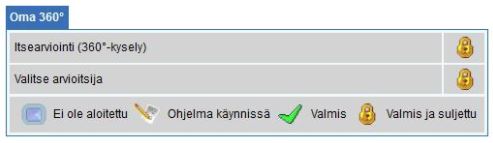
Alla olevassa esimerkissä näkyy, että suoritettavia arviointeja on nolla ja kummankin luettelossa olevan testin kohdalla näkyy Valmis.
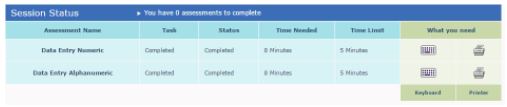
Kun olet suorittanut testisi, tulostesi valmistumisesta ilmoitetaan yritykselle, jota varten teet testejäsi.
Jotta tuloksesi pysyisivät salassa, vain tulosten vastaanottajaksi nimetty henkilö pääsee näkemään tuloksesi yrityksessä, jota varten suoritat testisi. Tästä syystä SHL:n tukitiimit eivät pysty antamaan sinulle testituloksiasi. Voimme kuitenkin vahvistaa, oletko suorittanut testisi loppuun.
Jos haluat palautetta suorituksestasi tai tietoja prosessin seuraavasta vaiheesta, ota suoraan yhteyttä yritykseen, jota varten teet testejä. Koska SHL:n tukitiimit eivät pysty antamaan yritysten yhteystietoja, katso tiedot yritykseltä saamastasi alkuperäisestä viestistä tai käy yrityksen verkkosivuilla. Huomaathan, että saamasi palautteen laajuus on yrityksen harkinnassa.
Jos sinulla on kysymyksiä, ota yhteyttä paikalliseen teknisen tuen tiimiin, klikkaamalla tämän sivun oikeassa reunassa olevassa Yhteydenottolom ake -widgetissä.
Eri arviointialustoissa ilmoitetaan eri tavalla, että testit on suoritettu loppuun.
Jos menit arviointiin yrityksen nettisivujen kautta, ota yhteyttä yrityksen henkilöstöostastoon.
Kun olet suorittanut arvioinnin, arvioinnin nimen viereen ilmestyy vihreä ikoni ja arvioinnin tila on muuttunut (Valmis).
360-arvioinnissa näkyy tehtävän vieressä vihreä merkki, kun olet suorittanut sen ja vastauksesi on tallennettu. Muista, että sinun täytyy silti lähettää tehtävä vastauksiasi varten, jotta ne sisällytetään palauteraporttiin. Kun olet lähettänyt tehtävän, vihreä merkki vaihtuu lukoksi, mikä tarkoittaa, että olet suorittanut ja lukinnut vastauksesi, jolloin niitä ei voi enää muuttaa.
Alla olevassa esimerkissä näkyy, että suoritettavia arviointeja on nolla ja kummankin luettelossa olevan testin kohdalla näkyy Valmis.
Kun olet suorittanut testisi, tulostesi valmistumisesta ilmoitetaan yritykselle, jota varten teet testejäsi.
Jotta tuloksesi pysyisivät salassa, vain tulosten vastaanottajaksi nimetty henkilö pääsee näkemään tuloksesi yrityksessä, jota varten suoritat testisi. Tästä syystä SHL:n tukitiimit eivät pysty antamaan sinulle testituloksiasi. Voimme kuitenkin vahvistaa, oletko suorittanut testisi loppuun.
Jos haluat palautetta suorituksestasi tai tietoja prosessin seuraavasta vaiheesta, ota suoraan yhteyttä yritykseen, jota varten teet testejä. Koska SHL:n tukitiimit eivät pysty antamaan yritysten yhteystietoja, katso tiedot yritykseltä saamastasi alkuperäisestä viestistä tai käy yrityksen verkkosivuilla. Huomaathan, että saamasi palautteen laajuus on yrityksen harkinnassa.
Jos sinulla on kysymyksiä, ota yhteyttä paikalliseen teknisen tuen tiimiin, klikkaamalla tämän sivun oikeassa reunassa olevassa Yhteydenottolom ake -widgetissä.
Kaikki arviointimme sisältävät ohjeet kuvakaappauksen muodossa ennen todellista testiä. Tarkoituksena on varmistaa että ehdokkaamme ovat täysin tietoisia siitä mitä he näkevät ja mitä heidän tulee tehdä arvioinnissa.
Esimerkkiin vastaaminen ei ole mahdollista joten varmista että olet arvoinnin ensimmäisellä sivulla ennen kuin yrität lisätä vastuksesi kyselyyn.
Jos sinulla on kysymyksiä, ota yhteyttä paikalliseen teknisen tuen tiimiin, klikkaamalla tämän sivun oikeassa reunassa olevassa Yhteydenottolom ake -widgetissä.
Esimerkkiin vastaaminen ei ole mahdollista joten varmista että olet arvoinnin ensimmäisellä sivulla ennen kuin yrität lisätä vastuksesi kyselyyn.
Jos sinulla on kysymyksiä, ota yhteyttä paikalliseen teknisen tuen tiimiin, klikkaamalla tämän sivun oikeassa reunassa olevassa Yhteydenottolom ake -widgetissä.
Jos sinulla oli teknisiä ongelmia testiä suorittaessasi, sinun täytyy ottaa yhteyttä yritykseen, jota varten teet testiä, ja kysyä, salliiko se testin palauttamisen. SHL:n tukitiimit eivät pysty palauttamaan suoritettuja testejä ilman valtuutusta. Koska SHL:n tukitiimit eivät pysty antamaan yritysten yhteystietoja, katso tiedot yritykseltä saamastasi alkuperäisestä viestistä tai käy yrityksen verkkosivuilla.
Jos sinulla on kysymyksiä, ota yhteyttä paikalliseen teknisen tuen tiimiin, klikkaamalla tämän sivun oikeassa reunassa olevassa Yhteydenottolom ake -widgetissä.
Jos sinulla on kysymyksiä, ota yhteyttä paikalliseen teknisen tuen tiimiin, klikkaamalla tämän sivun oikeassa reunassa olevassa Yhteydenottolom ake -widgetissä.
Riippuen arviointisi tyypistä noudata seuraavia ohjeita. Katso alkuperäistä kutsua jonka tulee sisältää arviointilinkkisi.
Jos teet 360-palautekyselyä osoitteessa https://www.feedback.mfs.shlsolutions.com/360/cand/fmain.asp, huomaa, että kyselylinkkisi poistuu käytöstä, kun vastaamisen määräaika on mennyt umpeen ja raportit on laadittu henkilölle, jota arvioit.
Jos et edelleenkään löydä arviointiasi, ota yhteyttä yritykseen jonka vuoksi teet arvioinnit.
Jos sinulla on kysymyksiä, ota yhteyttä paikalliseen teknisen tuen tiimiin, klikkaamalla tämän sivun oikeassa reunassa olevassa Yhteydenottolom ake -widgetissä.
Jos teet 360-palautekyselyä osoitteessa https://www.feedback.mfs.shlsolutions.com/360/cand/fmain.asp, huomaa, että kyselylinkkisi poistuu käytöstä, kun vastaamisen määräaika on mennyt umpeen ja raportit on laadittu henkilölle, jota arvioit.
Jos et edelleenkään löydä arviointiasi, ota yhteyttä yritykseen jonka vuoksi teet arvioinnit.
Jos sinulla on kysymyksiä, ota yhteyttä paikalliseen teknisen tuen tiimiin, klikkaamalla tämän sivun oikeassa reunassa olevassa Yhteydenottolom ake -widgetissä.
Hyvät työnantajat tekevät paljon sovittaakseen yhteen oikeat ihmiset oikeisiin tehtäviin. Koska vietämme suuren osan ajasta työssä, on tärkeää, että kykymme ja mielenkiintomme ovat yhteen sopivia työn kanssa.
Työnantajat harkitsevat mitä kykyjä vaaditaan hyvään työsuoritukseen. Nämä kyvyt kuvataan usein kompetenssien muodossa. Kompetenssit ovat yhdistelmä käyttäytymisiä jotka johtavat korkeaan suorituskykyyn työroolissa. Mittaakseen yksilön osaamista työnantajat voivat käyttää testejä, haastetteluja ja muita arviointityökaluja.
Muista että valinta on kaksisuuntainen prosessi jossa sekä sinä että yritys tekevät valinnan - ja valinnan tulee olla oikea molemmille. Lisää arvioinneista voit lukea SHL Direct in kautta.
Työnantajat harkitsevat mitä kykyjä vaaditaan hyvään työsuoritukseen. Nämä kyvyt kuvataan usein kompetenssien muodossa. Kompetenssit ovat yhdistelmä käyttäytymisiä jotka johtavat korkeaan suorituskykyyn työroolissa. Mittaakseen yksilön osaamista työnantajat voivat käyttää testejä, haastetteluja ja muita arviointityökaluja.
Muista että valinta on kaksisuuntainen prosessi jossa sekä sinä että yritys tekevät valinnan - ja valinnan tulee olla oikea molemmille. Lisää arvioinneista voit lukea SHL Direct in kautta.
Arviointi voi pysähtyä jos nettiyhteys sinun tietokoneesesi ja arviointijärjestelmämme välillä katkeaa jostain syystä.
Kun tämä tapahtuu vältä Exit painaimen käyttämistä koska tämä voi johtaa siihen että vastauksesi lähtevät meille etuajassa ja sinulla ei ole mahdollisuutta suorittaa arviointia vaikka aikaa olisi vielä jäljellä. Jos klikkaat Exit vahingossa, pysähdy ja ota yhteyttä paikalliseen teknisen tuen tiimiisi, klikkaamalla tämän sivun oikeassa reunassa olevassa Yhteydenottolomake -widgetissä - älä jatka.
Päivitä tai lataa uudelleen pysähtynyt arvioinnin sivu painamalla F5 paniketta tai CTRL+R. Jos sivu päivittyy tai latautuu uudelleen onnistuneesti, sinun tulisi pystyä jatkamaan arviotasi.
Jos ongelma ei korjaannu, noudata olla olevia ohjeita:
1) Sulje pysähtynyt testi-ikkuna painamalla x:ää oikeassa yläkulmassa.
2) Sinun tulisi nyt nähdä arvioinnin kotisivu sen ikkunan takana jonka juuri suljit. Tämä ruutu näyttää linkkiä jota alunpitäen painoit päästäksesi aloittamaan testin.
3) Paina arviointi-linkkiä tällä sivulla ja jatka arviointiasi.
Seuraa näitä ohjeita jos sait linkin sähköpostitse tai jos aloitit istunnon yhtiön urasivustolta:
1) Sulje kaikki avoimet nettiselaimen ikkunat painamalla x:ää jokaisen sivun oikeassa yläkulmassa.
2) Jos sinulle alunperin lähetettiin linkki sähköpostitse, paina linkkiä ja jatka arvioinnin tekoa. Jos aloitit arvioinnin urasivustolta, kirjaudu uudelleen sisään samalle sivustolle ja paina linkkiä jatkaaksesi arviointiasi.
Kun tämä tapahtuu vältä Exit painaimen käyttämistä koska tämä voi johtaa siihen että vastauksesi lähtevät meille etuajassa ja sinulla ei ole mahdollisuutta suorittaa arviointia vaikka aikaa olisi vielä jäljellä. Jos klikkaat Exit vahingossa, pysähdy ja ota yhteyttä paikalliseen teknisen tuen tiimiisi, klikkaamalla tämän sivun oikeassa reunassa olevassa Yhteydenottolomake -widgetissä - älä jatka.
Päivitä tai lataa uudelleen pysähtynyt arvioinnin sivu painamalla F5 paniketta tai CTRL+R. Jos sivu päivittyy tai latautuu uudelleen onnistuneesti, sinun tulisi pystyä jatkamaan arviotasi.
Jos ongelma ei korjaannu, noudata olla olevia ohjeita:
1) Sulje pysähtynyt testi-ikkuna painamalla x:ää oikeassa yläkulmassa.
2) Sinun tulisi nyt nähdä arvioinnin kotisivu sen ikkunan takana jonka juuri suljit. Tämä ruutu näyttää linkkiä jota alunpitäen painoit päästäksesi aloittamaan testin.
3) Paina arviointi-linkkiä tällä sivulla ja jatka arviointiasi.
Seuraa näitä ohjeita jos sait linkin sähköpostitse tai jos aloitit istunnon yhtiön urasivustolta:
1) Sulje kaikki avoimet nettiselaimen ikkunat painamalla x:ää jokaisen sivun oikeassa yläkulmassa.
2) Jos sinulle alunperin lähetettiin linkki sähköpostitse, paina linkkiä ja jatka arvioinnin tekoa. Jos aloitit arvioinnin urasivustolta, kirjaudu uudelleen sisään samalle sivustolle ja paina linkkiä jatkaaksesi arviointiasi.
No, incorrect responses do not affect your test score. You are expected to answer all the questions in all test sections delivered. You may not skip any question/mark an answer as blank.
If you have any further questions, please get in touch with your local Technical Support team by using the Contact Form widget on the right side of this page.
If you have any further questions, please get in touch with your local Technical Support team by using the Contact Form widget on the right side of this page.
In this adaptive assessment, consider your answers carefully as you will not be able to go back and review or change your previous responses once they are submitted. This is because each question's difficulty level is based on the responses given to the previous questions.
If you have any further questions, please get in touch with your local Technical Support team by using the Contact Form widget on the right side of this page.
If you have any further questions, please get in touch with your local Technical Support team by using the Contact Form widget on the right side of this page.
If your test displays an embedded calculator on the test screen, you will be able to use that during the test, but no other external calculators (or other calculating devices) are allowed. You can however use pen and paper for calculating manually.
If you have any further questions, please get in touch with your local Technical Support team by using the Contact Form widget on the right side of this page.
If you have any further questions, please get in touch with your local Technical Support team by using the Contact Form widget on the right side of this page.
You should be able to access your test with the original login details a few minutes after closing the session. If you are unable to access the test at this point, please check the following scenarios:
- An error message displays ‘Your test has been invalidated. You will not be able to resume your test. Please contact the test administrator for further details.’ This error means that one of our Anti-Cheating features has been violated. Please contact your recruiter for further details on this error and your test access.
- An error message displays ‘You have either completed or submitted your test. You will not be able to resume your test.’ This error means that you might have submitted your test already, or you are trying to access an assessment after the allowed restart time of 4 hours.
If you have any further questions, please get in touch with your local Technical Support team byusing the Contact Form widget on the right side of this page.
When you take our Video Interview test, your responses will be recorded via headphones and webcam, and you will be scored based on your responses. You will need the following before you attempt the test:
- PC or laptop
- Webcam connected to the system or built-in laptop webcam
- Headphones with microphone (some systems offer built in microphone option; please do not use wireless headphones)
- Uninterrupted internet network (min speed of 256Kbps)
If you have any questions, please get in touch with your local Technical Support team by using the Contact Form widget on the right side of this page.
[
The list of Frequently Asked Questions for GMAC registration is available for you to view directly from the registration page, or from the email you should have received from the platform. You can also go the page by clicking this link.
]
Your test can only be rescheduled with approval from the recruiter. Please contact your recruiter/consultant regarding further assistance on this.
The syllabus and content of the assessment are approved by the company and is strictly confidential. Please contact your recruiter/consultant if you have further questions.
This could be an internet issue. We ask you to close the window, reconnect to a better network and resume the test after 2 minutes. You may also need to clear your browser’s cache from the past 30 days.
If you are attempting SJT module, you will have to select 2 options which you feel can be the best and the worst response to the question or statement, once you have selected both the options, click on submit to move forward. In the module there are two options that the candidate must select per question, one is the 'Best Option' & other is the 'Worst Option'. Until the candidate has not selected both these options, i.e., the best option & the worst option they won’t be able to confirm the option & move to next question. Also, same option cannot be marked as both Best & Worst.
Please find below some tips and tricks to help you prepare for and complete your assessment(s)
Do's
- Make sure you are in a quiet place with as few distractions and interruptions as possible.
- Please ensure that your system meets minimum requirements as mentioned in your test invitation email.
- Reboot your computer before test day or right before you connect to take your exam.
- Close all programs and tabs before starting the test. Please ensure that no other tab/Window is opened during the test.
- Read all instructions carefully.
Dont's
- Leave your computer whilst in the middle of a timed test, the timer will keep ticking away.
- Switch to any other tabs or window during assessment.
- Share content or copying content of online assessments.
- Use calculators (except for numerical assessments) or any electronic device.
- Try to login just before the deadline ends.
- Leave test in between without completing it
Cooling period is a time window in which recruiters restrict multiple attempts from the same candidate. You will get notified with a message telling you about the length of the cooling off period, after which you can re-apply.
You will not be able to attempt this test. We advise you to connect with the recruiter/consultant regarding the further assistance on this.
10.1) Question: Can we use calculators/pen & paper?
Answer: Use of the calculator during the test is not allowed. However, you may use Pen & Paper to do the calculations manually.
If you are completing a numerical or calculation test, you may make use of a calculator unless you have been instructed otherwise.
Answer: Use of the calculator during the test is not allowed. However, you may use Pen & Paper to do the calculations manually.
If you are completing a numerical or calculation test, you may make use of a calculator unless you have been instructed otherwise.
10.2) Unable to go back to previous question
You will not be able to go back to the previous question and make changes in it, this is an adaptive test, your responses are recorded for all the previous questions attempted.
You will not be able to go back to the previous question and make changes in it, this is an adaptive test, your responses are recorded for all the previous questions attempted.
10.3) Unable to see questions screen turns black or screen continuously loading/hang
As a first step, please close the test window and clear the cache of the browser you are using to access the test. After a few minutes, please try and access the test again.
If the problem persists, please try another browser to access your assessment.
If you are unable to access the test in any of the available browsers, please get in touch with the Technical Support team by using the widget on the right side of the page.
As a first step, please close the test window and clear the cache of the browser you are using to access the test. After a few minutes, please try and access the test again.
If the problem persists, please try another browser to access your assessment.
If you are unable to access the test in any of the available browsers, please get in touch with the Technical Support team by using the widget on the right side of the page.
2.1) Quit
You clicked on Quit Test, which implies you don’t wish to continue with the test. You will not be able to resume the test any further.
2.2) Submitted
You had submitted the test successfully. You will not be able to resume the test any further.
2.3) Expired
Your test is expired, a test once closed can be resumed for a certain period, failure to attempt the test within that time submits the test automatically, you will not be able to resume the test any further
2.4) Invalidated due to Off Focus
Your test is invalidated due to multiple attempts made at switching the browser or clicking outside the test window, this is considered as a violation. You will not be able to resume the test any further.
2.5) Request for Reattempt
We suggest you connect with your recruiter/consultant for a chance at reattempting the test.
2.6) Invalidated due to Print Screen
Your test is invalidated due to clicking the print screen button multiple times. Taking screenshots of the test window is considered a violation. You will not be able to resume the test any further.
2.7) Invalidated due to Exceeding Resuming Count
You are required to complete the test in one go, the test cannot be resumed multiple times, you will not be able to attempt this test anymore.
We request you to connect with your recruiter for any further help on this.
8.1) Question: What is test all about?
Answer: This is an AI driven Online Interview platform where your responses will be recorded via headphone and webcam and you will be scored basis the same.
8.2) Question: What is the test duration?
Answer: 20-25 mins
8.3) Question: What are the technical requirements to take the test?
Answer: The test has 4 basic requirements:
- A Personal Computer / Laptop.
- A Webcam connected with the System (Not required in case of Laptop with functional in-built Webcam)
- Headphones with microphone
- Smooth and uninterrupted Internet connectivity; Download and Upload Speed of min 1 Mbps (throughout the testing session, which will last for approximately 20 minutes)
8.4) Question: I'm unable to hear on testing page
Answer: Please check whether the access to microphone is provided while at video testing page, if you were not prompted for the same please go to your browser settings à site setting àallow microphone.
Please prefer using Mozilla Firefox for the assessment you will be prompted to provide access to both webcam and microphone that you will have to ‘allow’.
8.5) Question: I'm unable to see myself on video testing page
Answer: Please see if you have provided access to your webcam while at video testing page, if you were not prompted for the same please go to your browser settings and allow webcam.
Please prefer using Mozilla Firefox for the assessment you will be prompted to provide access to both webcam and microphone that you will have to approve.
8.6) Question: Not able to hear properly in video testing page/there is some noise.
Answer: Please close the test window and login again using Mozilla Firefox preferably and when prompted for allowing access to your Microphone please select Microphone tagged with ‘High-Definition Audio’. Do not use the Default Microphone in the dropdown.
8.7) Question: Test got logged out stating ‘Microphone was unplugged’.
Answer: Please close the test window and login again, the test will not allow you to move ahead without the Microphone. Please check if the microphones are plugged in properly and start test again.
8.8) Question: Test logged out stating ‘Illegal window switch detected
Answer: You are not allowed to open any other Browser / Switch between the Test Screen and other widows/ Minimize the Test Window. The Test will get locked permanently if a candidate is found switching through windows while taking the Test. Please connect with the HR/Recruiter that brought you this opportunity for further steps.
You may have not selected all the parts of the answer, as specified in the test instructions. Please make sure that you select a “best” and a “worst” action for each situation. The answer will only activate after both the responses are selected.
If you have any further questions, please get in touch with your local Technical Support team by using the Contact Form widget on the right side of this page.
If you have any further questions, please get in touch with your local Technical Support team by using the Contact Form widget on the right side of this page.
1. If you're getting a Runtime error or a Timed out error while compiling code:
Please ensure that there is no infinite loop in your code as this may lead to error while compiling the code. Also, for each question there are few visible as well as hidden (edge test cases) test cases. We ask you to review your code and question once and compile again after modifying your code.
If you still feel that there is an issue or have additional questions then then please contact us by using the Contact Form widget on the right side of this page. Please share your complete query along with your test URL , Amcat ID and registered email ID We will get this checked with the concerned team and will get back to you.
Please ensure that there is no infinite loop in your code as this may lead to error while compiling the code. Also, for each question there are few visible as well as hidden (edge test cases) test cases. We ask you to review your code and question once and compile again after modifying your code.
If you still feel that there is an issue or have additional questions then then please contact us by using the Contact Form widget on the right side of this page. Please share your complete query along with your test URL , Amcat ID and registered email ID We will get this checked with the concerned team and will get back to you.
2. If you're getting an error even after writing correct code:
For each question there are few visible as well as hidden (edge test cases) test cases. We ask you to please review your code and question once and compile your code after modifying code.If you still feel that there is an issue or have additional questions then then please contact us by using the Contact Form widget on the right side of this page. Please share your complete query along with your test URL , Amcat ID and registered email ID. We will get this checked with the concerned team and will get back to you.
3. If you're getting no error while compiling the code on Local IDE but you are getting a compiler error while compiling code on platform:
For each question there are few visible as well as hidden (edge test cases) test cases. There might be a possibility that IDE which you are using is unable to detect edge test cases due to which you are getting no error on local IDE but on our platform you are getting error while compiling code. We ask you to please review the problem carefully and modify your code accordingly.
For each question there are few visible as well as hidden (edge test cases) test cases. There might be a possibility that IDE which you are using is unable to detect edge test cases due to which you are getting no error on local IDE but on our platform you are getting error while compiling code. We ask you to please review the problem carefully and modify your code accordingly.
If you still feel that there is an issue or have additional questions then then please contact us by using the Contact Form widget on the right side of this page. Please share your complete query along with your test URL , Amcat Id and registered email id. We will get this checked with the concerned team and will get back to you.
4. If you're trying to execute your own test cases or try to print something on platform which is not required for the problem in the test:
You will be unable to test your own test cases on platform. We ask you to kindly write code as a solution to the problem statement only.
If you still feel that there is an issue or have additional questions then then please contact us by using the Contact Form widget on the right side of this page. Please share your complete query along with your test URL , Amcat ID and registered email ID. We will get this checked with the concerned team and will get back to you.
5. Can I use predefined functions of the specific language and framework to complete the exam?
Pre-defined functions from the standard libraries can be used in the coding assessment. However, we recommend you to not to use a particular function or library than that what is mentioned in the instructions or the usage of library will be blocked by the platform i.e. if you try to access such a library the compiler will produce an error.
Pre-defined functions from the standard libraries can be used in the coding assessment. However, we recommend you to not to use a particular function or library than that what is mentioned in the instructions or the usage of library will be blocked by the platform i.e. if you try to access such a library the compiler will produce an error.
6. If you're trying to print your own Input (For example if you are trying to print Hello, hello world , Hi etc):
You are not allowed to take input explicitly in the code. In the test, you are not required to take input, as the data to be worked is passed to the function.
7. If you're trying to Test your own test Cases:
You will be unable to test your own test cases on platform. We ask you to only write code as a solution to the problem statement.
If you still feel that there is an issue or have additional questions then then please contact us by using the Contact Form widget on the right side of this page. Please share your complete query along with your test URL , Amcat Id and registered email id. We will get this checked with the concerned team and will get back to you.
8. I have modified the code or language after compiling the code,will my previous compiled code be considered or not?
We would like to inform you that only your latest response will be considered as all the previous responses will get deleted after once you modify the language or code.
1. How do I join the interview?
You might have received an invite to join the interview on your registered email address. To join the interview, hit on ‘Join Interview’, it will redirect you to the Smart Interview Live interview session.
2. I see a window that the interview hasn't started yet?
If you have entered the platform and observed that the interview hasn’t started yet, it is probably because the interviewer hasn’t yet joined the session, request you to refresh the URL after a minute or so, you will be able to enter the platform.
3. Is there any specific device requirement to run the Smart Interview Live platform?
Yes, please note the Hardware Requirements: Webcam and microphone are mandatory. You can also check the compatibility of the devices using the below links:
- To ensure your webcam is working fine please click on
https://amcatglobal.aspiringminds.com/?go=cameraTesting
- To ensure your microphone is working fine please click on
Software Requirement: as listed below:
Web interface : Google Chrome 60+, Mozilla Firefox 60+
4. I am not able to see the chat sent by my interviewer.
Click on the chat option on the bottom right corner of the screen. You will be able to chat with the interviewer once you have clicked on the chat option.
5. My internet is fluctuating; I am not sure if others are able to see/ hear me.
You can check the connection of your mic/ internet and webcam from ‘device status’ option under settings. Green tick means you have the required infra.
6. I was logged out of the interview because of an internet connectivity issue. How do I re-join the interview?
You can simply click on the ‘Join interview’ link again and the interview will be resumed. Please make sure that the internet connection is stable while you re-join.
7. I don't understand where I can write a code.
You can simply click on the Settings button and click on ‘Quick Tour’ that should help you to understand from where you can write and Run the code.
8. Can I send my resume to the interviewer from this platform?
Yes, please click on Chat Icon at right bottom corner of platform and click on attachment icon and attach a file and click on Send icon.
9. Can I change the language while writing a code in the Smart Interview Live?
Yes, on the top right corner of the compiler, you can select from the list of languages allowed.
10. I am not able to see questions given by my interviewer, where can I see that?
Once the interviewer shares a question with you, you will see it in the middle of your screen,and you can click on ‘View More’ or there is icon given in the middle of the Screen as with icon ‘Q’, simply click on it and it will take you to the Question View.
11. I have enabled the mic and webcam on the Smart Interview Live platform but still getting the error ‘microphone not found’ or ‘webcam not found’.
You can quickly do multiple level of checks in this case:
- Make sure you close any other application using your camera/ microphone before you start the interview.
- You can check your browser site settings and ensure that the microphone and webcam is allowed to access the Smart Interview Live’s URL.
- If you are still not able to connect, you should go to your system settings – click on ‘sounds’ for microphone settings and ‘camera’ for webcam settings. Use the troubleshooting options listed.
12. How to provide access to webcam/ microphone (steps to be followed)
Application Level Check
- You will be re-directed to this page once you click on the interview link, please enable the microphone and webcam icon at the bottom left of your Smart Interview Live screen.
Browser Level Check
- If the issue persists, please click on Site Information and see if access has been given to Smart Interview Live to use Webcam and Microphone, if not please click on drop-down and change permissions from ‘Block’ to ‘Allow’.
- Then click on the video icon (marked in yellow) in the URL and check if your microphone and webcam is listed and has been allowed to access Smart Interview Live.
- You can also check by going into Site Settings of the platform as shown below and please check if you have given site permission to access webcam and microphone.
System Level Check
- Please go to your system settings
- Click on System. Click on Sound and see if your microphone is listed and working properly, else you can click on troubleshoot and take system’s guidance to resolve the issue.
- For Webcam, go to your system’s webcam settings and see if webcam is listed. Make sure that it has been enabled and permission is given to all the sites to use webcam.
Note: Above steps are for Google Chrome and Windows 10, however all the browsers and windows have similar steps to follow and troubleshoot the issue.





