Sollten Sie, als Sie das ersten Mal auf den Test-Link geklickt haben, zur Eingabe Ihrer persönlichen Daten aufgefordert worden sein, um ein neues Konto anzulegen, müssen Sie den Benutzernamen verwenden, den Sie nach der ersten Registrierung von uns erhalten haben, um mit den ausstehenden Tests fortfahren zu können.
Falls Sie einen Test auf https://www.shldirect.com/de/ absolviert haben, weisen wir darauf hin, dass es sich hierbei um eine Übungswebsite handelt. Zum Absolvieren der echten Tests verwenden Sie bitte den ursprünglichen Test-Link, den Ihnen Ihr potenzieller Arbeitgeber zugeschickt ha. Die Ergebnisse der Assessments auf der Übungswebsite werden nicht an das Unternehmen, für das Sie die Tests ablegen weitergeleitet.
Falls Sie mehr als eine E-Mail (mit unterschiedlichen Benutzernamen) erhalten haben, haben Sie sich wahrscheinlich mehrmals registriert. Sollten Sie die übrigen Tests noch nicht gestartet haben, melden Sie sich bitte ab und mit dem ersten Benutzernamen wieder an. Wenn Sie die übrigen Assessments bereits abgeschlossen haben, weisen Sie bitte das Unternehmen, dass Sie aufgefordert hat die Tests zu vervollständigen, darauf hin, dass Sie die Assessments unter verschiedenen Benutzernamen absolviert haben.
Sollten Sie Fragen haben, kontaktieren Sie bitte Ihren lokalen Technischen Kundendienst indem Sie auf den Kontaktformular auf der rechten Seite der Webseite klicken.
Falls Sie einen Test auf https://www.shldirect.com/de/ absolviert haben, weisen wir darauf hin, dass es sich hierbei um eine Übungswebsite handelt. Zum Absolvieren der echten Tests verwenden Sie bitte den ursprünglichen Test-Link, den Ihnen Ihr potenzieller Arbeitgeber zugeschickt ha. Die Ergebnisse der Assessments auf der Übungswebsite werden nicht an das Unternehmen, für das Sie die Tests ablegen weitergeleitet.
Falls Sie mehr als eine E-Mail (mit unterschiedlichen Benutzernamen) erhalten haben, haben Sie sich wahrscheinlich mehrmals registriert. Sollten Sie die übrigen Tests noch nicht gestartet haben, melden Sie sich bitte ab und mit dem ersten Benutzernamen wieder an. Wenn Sie die übrigen Assessments bereits abgeschlossen haben, weisen Sie bitte das Unternehmen, dass Sie aufgefordert hat die Tests zu vervollständigen, darauf hin, dass Sie die Assessments unter verschiedenen Benutzernamen absolviert haben.
Sollten Sie Fragen haben, kontaktieren Sie bitte Ihren lokalen Technischen Kundendienst indem Sie auf den Kontaktformular auf der rechten Seite der Webseite klicken.
If you are completing a numerical or calculation test, you may make use of a calculator unless you have been instructed otherwise.
When completing any of our tests, please note that the time limit of the test may make using additional resources, such as a dictionary for a verbal test, inadvisable.
You may find it useful to have a piece of paper and a pencil to hand when completing any assessment.
When completing any of our tests, please note that the time limit of the test may make using additional resources, such as a dictionary for a verbal test, inadvisable.
You may find it useful to have a piece of paper and a pencil to hand when completing any assessment.
Die Assessment-Plattformen von shl versenden keine E-Mails nach dem Abschluss von Tests. Sie können sich jedoch auf der Plattform informieren, ob Sie alle Tests abgeschlossen haben. Unten finden Sie einige Beispielbildschirme, die Ihnen zeigen, wo Sie diese Informationen finden. (Bitte beachten Sie, dass es sich bei diesen Abbildungen um Beispielbildschirme handelt und dass auf Ihrer Assessment-Startseite andere Tests angezeigt werden können).
Die Art und Weise der Darstellung, ist von Assessment-Plattform zu Assessment-Plattform verschieden.
Wenn Sie auf Ihre Assessment über die Karriereseite eines Unternehmens zugegriffen haben, überprüfen Sie bitte Ihren Status auf der Karriereseite oder kontaktieren Sie die Personalabteilung.
Wenn Sie Ihr(e) Assessment(s) durchgeführt haben, sehen Sie einen grünen Haken neben dem Namen des Assessments und der Status wechselt zu Abgeschlossen.
Bei einem 360°-Fragebogen wird neben den Aufgaben, die Sie ausgefüllt haben und deren Antworten gespeichert wurden, ein grünes Häkchen angezeigt. Bitte beachten Sie, dass Sie Ihre Antworten trotzdem noch absenden müssen, damit diese in den Feedback-Bericht aufgenommen werden können. Nachdem Sie die Aufgabe gesendet haben, wird das grüne Häkchen durch ein Vorhängeschloss-Symbol ersetzt. Dies bedeutet, dass Sie die Aufgabe beendet haben, die Antworten gesperrt wurden und diese damit nicht mehr geändert werden können.
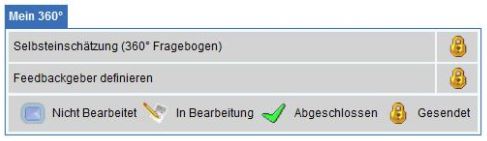
Im Beispiel unten gibt es 0 noch zu absolvierende Assessments und der Status für beide Tests in der Liste lautet „Abgeschlossen“.
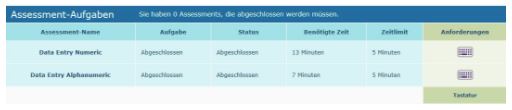
Nachdem Sie Ihre Tests abgeschlossen haben, wird das Unternehmen, für welches Sie die Tests absolvieren, über den Eingang Ihrer Ergebnisse informiert.
Um die Vertraulichkeit Ihrer Ergebnisse zu wahren, kann nur der Berichtempfänger, der von Ihrem potenziellen Arbeitgeber bestimmt wurde auf Ihre Ergebnisse zugreifen. Daher hat der SHL Kundendienst keine Möglichkeit, Sie über Ihre Ergebnisse zu informieren. Wir können Ihnen jedoch bestätigen, ob Sie Ihre Assessments abgeschlossen haben.
Wenn Sie Feedback zu Ihren Ergebnissen oder Informationen über die nächste Etappe im Prozess einholen möchten, wenden Sie sich bitte direkt an das Unternehmen, für welches Sie die Tests ablegen. Da dem Kundendienst von SHL keine Kontaktinformationen Ihres potenziellen Arbeitgebers vorliegen, beziehen Sie sich bitte auf die Mitteilungen, die Sie direkt vom Unternehmen erhalten haben, oder informieren Sie sich auf der Website Ihres potenziellen Arbeitgebers. Bitte beachten Sie, dass der Umfang an Informationen, der Ihnen bereitgestellt wird, im alleinigen Ermessen des Unternehmens liegt.
Sollten Sie Fragen haben, kontaktieren Sie bitte Ihren lokalen Technischen Kundendienst indem Sie auf den Kontaktformular auf der rechten Seite der Webseite klicken.
Die Art und Weise der Darstellung, ist von Assessment-Plattform zu Assessment-Plattform verschieden.
Wenn Sie auf Ihre Assessment über die Karriereseite eines Unternehmens zugegriffen haben, überprüfen Sie bitte Ihren Status auf der Karriereseite oder kontaktieren Sie die Personalabteilung.
Wenn Sie Ihr(e) Assessment(s) durchgeführt haben, sehen Sie einen grünen Haken neben dem Namen des Assessments und der Status wechselt zu Abgeschlossen.
Bei einem 360°-Fragebogen wird neben den Aufgaben, die Sie ausgefüllt haben und deren Antworten gespeichert wurden, ein grünes Häkchen angezeigt. Bitte beachten Sie, dass Sie Ihre Antworten trotzdem noch absenden müssen, damit diese in den Feedback-Bericht aufgenommen werden können. Nachdem Sie die Aufgabe gesendet haben, wird das grüne Häkchen durch ein Vorhängeschloss-Symbol ersetzt. Dies bedeutet, dass Sie die Aufgabe beendet haben, die Antworten gesperrt wurden und diese damit nicht mehr geändert werden können.
Im Beispiel unten gibt es 0 noch zu absolvierende Assessments und der Status für beide Tests in der Liste lautet „Abgeschlossen“.
Nachdem Sie Ihre Tests abgeschlossen haben, wird das Unternehmen, für welches Sie die Tests absolvieren, über den Eingang Ihrer Ergebnisse informiert.
Um die Vertraulichkeit Ihrer Ergebnisse zu wahren, kann nur der Berichtempfänger, der von Ihrem potenziellen Arbeitgeber bestimmt wurde auf Ihre Ergebnisse zugreifen. Daher hat der SHL Kundendienst keine Möglichkeit, Sie über Ihre Ergebnisse zu informieren. Wir können Ihnen jedoch bestätigen, ob Sie Ihre Assessments abgeschlossen haben.
Wenn Sie Feedback zu Ihren Ergebnissen oder Informationen über die nächste Etappe im Prozess einholen möchten, wenden Sie sich bitte direkt an das Unternehmen, für welches Sie die Tests ablegen. Da dem Kundendienst von SHL keine Kontaktinformationen Ihres potenziellen Arbeitgebers vorliegen, beziehen Sie sich bitte auf die Mitteilungen, die Sie direkt vom Unternehmen erhalten haben, oder informieren Sie sich auf der Website Ihres potenziellen Arbeitgebers. Bitte beachten Sie, dass der Umfang an Informationen, der Ihnen bereitgestellt wird, im alleinigen Ermessen des Unternehmens liegt.
Sollten Sie Fragen haben, kontaktieren Sie bitte Ihren lokalen Technischen Kundendienst indem Sie auf den Kontaktformular auf der rechten Seite der Webseite klicken.
Alle unserer Assessments enthalten einen Beispiel-Screenshot vor dem eigentlichen Test, damit Teilnehmer sich mit dem Assessment Layout vertraut machen können.
Es ist nicht möglich die Beispielfragen zu beantworten. Vergewissern Sie sich bitte, dass Sie sich auf Seite 1 des Assessments befinden, bevor Sie versuchen Ihre Antwort einzugeben.
Sollten Sie Fragen haben, kontaktieren Sie bitte Ihren lokalen Technischen Kundendienst indem Sie auf den Kontaktformular auf der rechten Seite der Webseite klicken.
Es ist nicht möglich die Beispielfragen zu beantworten. Vergewissern Sie sich bitte, dass Sie sich auf Seite 1 des Assessments befinden, bevor Sie versuchen Ihre Antwort einzugeben.
Sollten Sie Fragen haben, kontaktieren Sie bitte Ihren lokalen Technischen Kundendienst indem Sie auf den Kontaktformular auf der rechten Seite der Webseite klicken.
Sollten Sie beim Absolvieren Ihres Assessments auf technische Probleme stoßen, kontaktieren Sie Ihren potenziellen Arbeitgeber und bitten diese um die Genehmigung die Tests zurückzusetzen. Dem Kundendienst von SHL ist es nicht erlaubt abgeschlossene Tests ohne entsprechende Genehmigung zurückzusetzen. Da dem Kundendienst von SHL keine Kontaktinformationen Ihres potenziellen Arbeitgebers vorliegen, beziehen Sie sich bitte auf die Mitteilungen, die Sie direkt vom Unternehmen erhalten haben, oder informieren Sie sich auf der Website Ihres potenziellen Arbeitgebers.
Sollten Sie Fragen haben, kontaktieren Sie bitte Ihren lokalen Technischen Kundendienst indem Sie auf den Kontaktformular auf der rechten Seite der Webseite klicken.
Sollten Sie Fragen haben, kontaktieren Sie bitte Ihren lokalen Technischen Kundendienst indem Sie auf den Kontaktformular auf der rechten Seite der Webseite klicken.
Unsere Assessments werden auf unterschiedlichen Assessmentsystemen angeboten. Es kann sein, dass Sie sich auf einer anderen Internetseite anmelden müssen. Bitte klicken Sie auf den Link, der Ihnen in Ihrer Einladungs-E-Mail übermittelt wurde.
Wenn Sie unter https://www.feedback.mfs.shlsolutions.com/360/cand/fmain.asp einen 360°-Feedback-Fragebogen ausfüllen, beachten Sie bitte, dass Ihr Fragebogen-Link deaktiviert wird, sobald die Frist für das Ausfüllen des Fragebogens abgelaufen ist und für die Person, die Sie bewerten, Berichte generiert wurden.
Sollten Sie immer noch nicht in der Lage sein Ihr Assessment zu finden, kontaktieren Sie bitte Ihren potenziellen Arbeitgeber oder die Firma, die Sie dazu eingeladen hat, das Assessment durchzuführen.
Sollten Sie Fragen haben, kontaktieren Sie bitte Ihren lokalen Technischen Kundendienst indem Sie auf den Kontaktformular auf der rechten Seite der Webseite klicken.
Wenn Sie unter https://www.feedback.mfs.shlsolutions.com/360/cand/fmain.asp einen 360°-Feedback-Fragebogen ausfüllen, beachten Sie bitte, dass Ihr Fragebogen-Link deaktiviert wird, sobald die Frist für das Ausfüllen des Fragebogens abgelaufen ist und für die Person, die Sie bewerten, Berichte generiert wurden.
Sollten Sie immer noch nicht in der Lage sein Ihr Assessment zu finden, kontaktieren Sie bitte Ihren potenziellen Arbeitgeber oder die Firma, die Sie dazu eingeladen hat, das Assessment durchzuführen.
Sollten Sie Fragen haben, kontaktieren Sie bitte Ihren lokalen Technischen Kundendienst indem Sie auf den Kontaktformular auf der rechten Seite der Webseite klicken.
Gute Arbeitgeber bemühen sich sehr passende Personen für den richtigen Job zu finden. Da wir zwischen einem Viertel und einem Drittel unserer Zeit bei der Arbeit sind, ist es wichtig, dass unsere Fähigkeiten und Interessen mit den Anforderungen des Jobs übereinstimmen.
Unternehmen prüfen, welche Verhaltensweisen und Fähigkeiten für eine gute Leistung in der zukünftigen Position erforderlich sind. Diese werden häufig in Form von Kompetenzen beschrieben. Kompetenzen sind eine Kombinationen aus verschiedenen Verhaltensweisen, die dazu führen, dass eine hohe Leistung in der zukünftigen Position wird. Um die Kompetenzen einer Einzelperson messen zu können, nutzen manche Unternehmen Testverfahren, Interviews oder andere Assessmentarten.
Denken Sie daran, dass die Auswahl auf Gegenseitigkeit beruht, bei dem sowohl Sie als auch das Unternehmen eine Wahl trifft - die Entscheidung sollte für beide Seiten die Richtige sein.
Um mehr über Assessments zu lesen, besuchen Sie bitte SHL Direct.
Unternehmen prüfen, welche Verhaltensweisen und Fähigkeiten für eine gute Leistung in der zukünftigen Position erforderlich sind. Diese werden häufig in Form von Kompetenzen beschrieben. Kompetenzen sind eine Kombinationen aus verschiedenen Verhaltensweisen, die dazu führen, dass eine hohe Leistung in der zukünftigen Position wird. Um die Kompetenzen einer Einzelperson messen zu können, nutzen manche Unternehmen Testverfahren, Interviews oder andere Assessmentarten.
Denken Sie daran, dass die Auswahl auf Gegenseitigkeit beruht, bei dem sowohl Sie als auch das Unternehmen eine Wahl trifft - die Entscheidung sollte für beide Seiten die Richtige sein.
Um mehr über Assessments zu lesen, besuchen Sie bitte SHL Direct.
Ihr Assessment kann erstarren (sich aufhängen), wenn die Internet Verbindung zwischen Ihrem Computer und unserem Assessment System unterbrochen wird.
In diesem Fall klicken Sie bitte nicht auf Beenden, da dadurch die Antworten, die Sie bisher eingegeben haben verloren gehen. Sie werden dann nicht mehr die Möglichkeit haben den Test abzuschließen, falls noch Zeit übrig ist. Falls Sie versehentlich auf Schließen geklickt haben, fahren Sie bitte nicht fort. Kontaktieren Sie bitte Ihren lokalen Technischen Kundendienst, indem Sie auf den Kontaktformular-Button auf der rechten Seite der Webseite klicken.
Bitte aktualisieren Sie die Testseite indem Sie die Funktionstaste F5 oder die Tastenkombination STRG+R drücken. Wenn sich die Seite aktualisiert hat, sollten Sie in der Lage sein, mit dem Test fortzufahren.
Wenn das Problem weiterhin besteht, folgen Sie bitte den untenstehenden Schritten:
1) Klicken Sie auf X, im Fenster rechtsoben, um das gefrorene Testfenster zu schließen.
2) Sobald Sie das Fenster schließen, sollten Sie die Assessment Startseite wieder vor sich haben. Dieser Bildschirm zeigt den Link auf den Sie ursprünglich geklickt haben, um den Test zu starten.
3) Klicken Sie bitte auf Assessment fortfahren.
Führen Sie die folgenden Schritte aus, wenn Sie Ihr Assessment über einen E-Mail Link oder Karriere-Webseite gestartet haben:
1) Klicken Sie auf X, im Fenster rechtsoben, um das gefrorene Testfenster zu schließen.
2) Falls Ihnen ein Link per Email zugeschickt wurde, klicken Sie bitte auf den Link in der Email um Ihr Assessment wieder zu starten. Falls Sie das Assessment von einer Karriere-Website gestartet haben, loggen Sie sich dort bitte wieder ein und klicken Sie auf den Link, um das Assessment zu starten.
In diesem Fall klicken Sie bitte nicht auf Beenden, da dadurch die Antworten, die Sie bisher eingegeben haben verloren gehen. Sie werden dann nicht mehr die Möglichkeit haben den Test abzuschließen, falls noch Zeit übrig ist. Falls Sie versehentlich auf Schließen geklickt haben, fahren Sie bitte nicht fort. Kontaktieren Sie bitte Ihren lokalen Technischen Kundendienst, indem Sie auf den Kontaktformular-Button auf der rechten Seite der Webseite klicken.
Bitte aktualisieren Sie die Testseite indem Sie die Funktionstaste F5 oder die Tastenkombination STRG+R drücken. Wenn sich die Seite aktualisiert hat, sollten Sie in der Lage sein, mit dem Test fortzufahren.
Wenn das Problem weiterhin besteht, folgen Sie bitte den untenstehenden Schritten:
1) Klicken Sie auf X, im Fenster rechtsoben, um das gefrorene Testfenster zu schließen.
2) Sobald Sie das Fenster schließen, sollten Sie die Assessment Startseite wieder vor sich haben. Dieser Bildschirm zeigt den Link auf den Sie ursprünglich geklickt haben, um den Test zu starten.
3) Klicken Sie bitte auf Assessment fortfahren.
Führen Sie die folgenden Schritte aus, wenn Sie Ihr Assessment über einen E-Mail Link oder Karriere-Webseite gestartet haben:
1) Klicken Sie auf X, im Fenster rechtsoben, um das gefrorene Testfenster zu schließen.
2) Falls Ihnen ein Link per Email zugeschickt wurde, klicken Sie bitte auf den Link in der Email um Ihr Assessment wieder zu starten. Falls Sie das Assessment von einer Karriere-Website gestartet haben, loggen Sie sich dort bitte wieder ein und klicken Sie auf den Link, um das Assessment zu starten.
No, incorrect responses do not affect your test score. You are expected to answer all the questions in all test sections delivered. You may not skip any question/mark an answer as blank.
If you have any further questions, please get in touch with your local Technical Support team by using the Contact Form widget on the right side of this page.
If you have any further questions, please get in touch with your local Technical Support team by using the Contact Form widget on the right side of this page.
You cannot return to questions after you have submitted your answer, because the difficulty level of each question is determined by the answers to previous questions. As a result, you should carefully consider your answers.
If you have any more questions, please contact your local technical support team via the Contact Form widget on the right side of the page.
If your test displays an embedded calculator on the test screen, you will be able to use that during the test, but no other external calculators (or other calculating devices) are allowed. You can however use pen and paper for calculating manually.
If you have any further questions, please get in touch with your local Technical Support team by using the Contact Form widget on the right side of this page.
If you have any further questions, please get in touch with your local Technical Support team by using the Contact Form widget on the right side of this page.
You should be able to access your test with the original login details a few minutes after closing the session. If you are unable to access the test at this point, please check the following scenarios:
1. An error message displays ‘Your test has been invalidated. You will not be able to resume your test. Please contact the test administrator for further details.’ This error means that one of our Anti-Cheating features has been violated. Please contact your recruiter for further details on this error and your test access.
2. An error message displays ‘You have either completed or submitted your test. You will not be able to resume your test.’ This error means that you might have submitted your test already, or you are trying to access an assessment after the allowed restart time of 4 hours.
If you have any further questions, please get in touch with your local Technical Support team byusing the Contact Form widget on the right side of this page.
When you take our Video Interview test, your responses will be recorded via headphones and webcam, and you will be scored based on your responses. You will need the following before you attempt the test:
- PC or laptop
- Webcam connected to the system or built-in laptop webcam
- Headphones with microphone (some systems offer built in microphone option; please do not use wireless headphones)
- Uninterrupted internet network (min speed of 256Kbps)
[
The list of Frequently Asked Questions for GMAC registration is available for you to view directly from the registration page, or from the email you should have received from the platform. You can also go the page by clicking this link.
]
Your test can only be rescheduled with approval from the recruiter. Please contact your recruiter/consultant regarding further assistance on this.
The syllabus and content of the assessment are approved by the company and is strictly confidential. Please contact your recruiter/consultant if you have further questions.
This could be an internet issue; please follow the steps below in an attempt to resolve:
- Close the window
- Reconnect to a better network
- Resume the test after 2 minutes
- Clear your browser’s cache from the past 30 days
- Try reloading in a new window
If you are attempting SJT module, you will have to select two options that you feel are the best and worst responses to the question or statement. Once you have selected both options, click submit to move forward.
In the module, there are two options that the candidate must select per question: one is the 'Best Option' and the other is the 'Worst Option'.
Until the candidate has selected both of these options, i.e., the best option & the worst option, they will not be able to confirm the option & move on to the next question. Please note that the same option cannot be marked as both Best and Worst.
Please find below some tips and tricks to help you prepare for and complete your assessment(s)
Do's
- Make sure you are in a quiet place with as few distractions and interruptions as possible.
- Please ensure that your system meets minimum requirements as mentioned in your test invitation email.
- Reboot your computer before test day or right before you connect to take your exam.
- Close all programs and tabs before starting the test. Please ensure that no other tab/Window is opened during the test.
- Read all instructions carefully.
The cooling period is a time window in which recruiters restrict multiple attempts by the same candidate. You will get notified with a message telling you about the length of the cooling-off period, after which you can reapply.
You will not be able to attempt this test. We advise you to connect with the recruiter/consultant regarding further assistance on this.
10.1) Question: Can we use calculators/pen & paper?
Use of the calculator during the test is not allowed. However, you may use Pen & Paper to do the calculations manually.
Use of the calculator during the test is not allowed. However, you may use Pen & Paper to do the calculations manually.
If you are completing a numerical or calculation test, you may make use of a calculator unless you have been instructed otherwise.
10.2) Unable to go back to previous question
You will not be able to go back to the previous question and make changes in it; this is an adaptive test, and your responses are recorded for all the previous questions attempted.
You will not be able to go back to the previous question and make changes in it; this is an adaptive test, and your responses are recorded for all the previous questions attempted.
10.3) Unable to see questions screen turns black or screen continuously loads or hangs
As a first step, please close the test window and clear the cache of the browser you are using to access the test. After a few minutes, please try and access the test again.
As a first step, please close the test window and clear the cache of the browser you are using to access the test. After a few minutes, please try and access the test again.
If the problem persists, please try another browser to access your assessment.
If you are unable to access the test in any of the available browsers, please get in touch with the Technical Support team by using the widget on the right side of the page.
2.1) Quit
You clicked on Quit Test, which implies you don’t wish to continue with the test. You will not be able to resume the test any further.
2.2) Submitted
You had submitted the test successfully. You will not be able to resume the test any further.
2.3) Expired
Your test is expired, a test once closed can be resumed for a certain period, failure to attempt the test within that time submits the test automatically, you will not be able to resume the test any further
2.4) Invalidated due to Off Focus
Your test is invalidated due to multiple attempts made at switching the browser or clicking outside the test window, this is considered as a violation. You will not be able to resume the test any further.
2.5) Request for Reattempt
We suggest you connect with your recruiter/consultant for a chance at reattempting the test.
2.6) Invalidated due to Print Screen
Your test is invalidated due to clicking the print screen button multiple times. Taking screenshots of the test window is considered a violation. You will not be able to resume the test any further.
2.7) Invalidated due to Exceeding Resuming Count
You are required to complete the test in one go, the test cannot be resumed multiple times, you will not be able to attempt this test anymore.
We request you to connect with your recruiter for any further help on this.
1. What is the test all about?
This is an AI driven Online Interview platform where your responses will be recorded via headphone and webcam and you will be scored based on the respones recorded.
2. What is the test duration?
20-25 mins
3) What are the technical requirements to take the test?
Answer: The test has 4 basic requirements:
- A Personal Computer / Laptop
- A Webcam connected to the System (Not required in case of Laptop with functional in-built Webcam)
- Headphones with microphone
- Smooth and uninterrupted Internet connectivity; Download and Upload Speed of minimum 1 Mbps (throughout the testing session, which will last for approximately 20 minutes)
You may have not selected all the parts of the answer, as specified in the test instructions. Please make sure that you select a “best” and a “worst” action for each situation. The answer will only activate after both the responses are selected.
If you have any further questions, please get in touch with your local Technical Support team by using the Contact Form widget on the right side of this page.
If you have any further questions, please get in touch with your local Technical Support team by using the Contact Form widget on the right side of this page.
1. If you're getting a Runtime error or a Timed out error while compiling code:
Please ensure that there is no infinite loop in your code, as this may lead to error while compiling the code.
Please ensure that there is no infinite loop in your code, as this may lead to error while compiling the code.
For each question, there are few visible as well as hidden (edge test cases) test cases. We ask you to review your code and questions once and compile again after modifying your code.
If you still feel that there is an issue or have additional questions, then please contact us by using the Contact Form widget on the right side of this page. Please share your complete query along with your test URL, AMCAT/TalentCentral+ Candidate Experience ID and registered email ID. We will get this checked with the concerned team and get back to you.
2. If you're getting an error even after writing correct code:
For each question, there are few visible as well as hidden (edge test cases) test cases. We ask you to please review your code and questions once and compile your code after modifying it. If you still feel that there is an issue or have additional questions, then please contact us by using the Contact Form widget on the right side of this page.
Please share your complete query along with your test URL , AMCAT/TalentCentral+ Candidate Experience ID and registered email ID. We will get this checked with the concerned team and will get back to you.
3. If you're getting no error while compiling the code on Local IDE but you are getting a compiler error while compiling code on platform:
For each question, there are few visible as well as hidden (edge test cases) test cases. There might be a possibility that IDE which you are using is unable to detect edge test cases, due to which you are getting no error on local IDE but on our platform, you are getting error while compiling code. We ask you to please review the problem carefully and modify your code accordingly.
For each question, there are few visible as well as hidden (edge test cases) test cases. There might be a possibility that IDE which you are using is unable to detect edge test cases, due to which you are getting no error on local IDE but on our platform, you are getting error while compiling code. We ask you to please review the problem carefully and modify your code accordingly.
If you still feel that there is an issue or have additional questions, then please contact us by using the Contact Form widget on the right side of this page. Please share your complete query along with your test URL, AMCAT/TalentCentral+ Candidate Experience ID, and registered email ID. We will get this checked with the concerned team and get back to you.
4. If you're trying to execute your own test cases or try to print something on platform which is not required for the problem in the test:
You will be unable to test your own test cases on platform. We ask you to kindly write code as a solution to the problem statement only.
If you still feel that there is an issue or have additional questions, then please contact us by using the Contact Form widget on the right side of this page. Please share your complete query along with your test URL, AMCAT/TalentCentral+ Candidate Experience ID and registered email ID. We will get this checked with the concerned team and get back to you.
5. Can I use predefined functions of the specific language and framework to complete the exam?
Pre-defined functions from the standard libraries can be used in the coding assessment. However, we recommend you to not to use a particular function or library than that what is mentioned in the instructions or the usage of library will be blocked by the platform, i.e. if you try to access such a library, the compiler will produce an error.
Pre-defined functions from the standard libraries can be used in the coding assessment. However, we recommend you to not to use a particular function or library than that what is mentioned in the instructions or the usage of library will be blocked by the platform, i.e. if you try to access such a library, the compiler will produce an error.
6. If you're trying to print your own Input (For example, if you are trying to print Hello, hello world , Hi, etc):
You are not allowed to take input explicitly in the code. In the test, you are not required to take input, as the data to be worked is passed to the function.
7. If you're trying to Test your own test Cases:
You will be unable to test your own test cases on platform. We ask you to only write code as a solution to the problem statement.
If you still feel that there is an issue or have additional questions, then please contact us by using the Contact Form widget on the right side of this page. Please share your complete query along with your test URL, AMCAT/TalentCentral+ Candidate ExperienceID, and registered email ID. We will get this checked with the concerned team and get back to you.
8. I have modified the code or language after compiling the code, will my previous compiled code be considered or not?
We would like to inform you that only your latest response will be considered, as all the previous responses will get deleted after once you modify the language or code.
1. How do I join the interview?
You might have received an invitation to join the interview at your registered email address. To join the interview, hit ‘Join Interview’, it will redirect you to the Smart Interview Live interview session.
2. I see a window that the interview hasn't started yet?
If you have entered the platform and observed that the interview hasn’t started yet, it is probably because the interviewer hasn’t yet joined the session. Refresh the URL after a minute or so, and you will be able to enter the platform.
3. Is there any specific device requirement to run the Smart Interview Live platform?
Yes, please note the Hardware Requirements: webcam and microphone are mandatory. You can also check the compatibility of the devices using the below links:
- To ensure your webcam is working fine, please click on





