Hvis du måtte taste inn personopplysningene dine for å lage en ny konto første gang du klikket på testkoblingen, må du bruke brukernavnet som ble tilsendt deg første gang du registrerte deg for å fortsette med de gjenværende testene.
Merk at hvis du har fullført en test på https://www.shldirect.com/no/, er dette et øvelsesnettsted. For å fullføre de aktuelle testene, må du bruke den opprinnelige testkoblingen som ble tilsendt deg av selskapet du tar testene for. Resultatene fra tester fullført på øvelsesnettstedet vil ikke deles med selskapet som du tar de aktuelle testene for.
Hvis du har mottatt mer enn én e-post (med forskjellige brukernavn), er det sannsynlig at du har registrert deg mer enn én gang. Hvis du enda ikke har startet med å fullføre de gjenværende testene, logg ut og logg inn igjen med det første brukernavnet du ble tilsendt. Hvis du allerede har fullført de gjenværende testene, må du kontakte selskapet du tar testene for, for å informere dem om at du har fullført dem ved bruk av mer enn ett brukernavn.
Dersom du har noen spørsmål, vennligst ta kontakt med ditt lokale Teknisk Kundestøtteteam ved å bruke widgeten Kontaktskjema på høyre side av denne siden.
Merk at hvis du har fullført en test på https://www.shldirect.com/no/, er dette et øvelsesnettsted. For å fullføre de aktuelle testene, må du bruke den opprinnelige testkoblingen som ble tilsendt deg av selskapet du tar testene for. Resultatene fra tester fullført på øvelsesnettstedet vil ikke deles med selskapet som du tar de aktuelle testene for.
Hvis du har mottatt mer enn én e-post (med forskjellige brukernavn), er det sannsynlig at du har registrert deg mer enn én gang. Hvis du enda ikke har startet med å fullføre de gjenværende testene, logg ut og logg inn igjen med det første brukernavnet du ble tilsendt. Hvis du allerede har fullført de gjenværende testene, må du kontakte selskapet du tar testene for, for å informere dem om at du har fullført dem ved bruk av mer enn ett brukernavn.
Dersom du har noen spørsmål, vennligst ta kontakt med ditt lokale Teknisk Kundestøtteteam ved å bruke widgeten Kontaktskjema på høyre side av denne siden.
If you are completing a numerical or calculation test, you may make use of a calculator unless you have been instructed otherwise.
When completing any of our tests, please note that the time limit of the test may make using additional resources, such as a dictionary for a verbal test, inadvisable.
You may find it useful to have a piece of paper and a pencil to hand when completing any assessment.
When completing any of our tests, please note that the time limit of the test may make using additional resources, such as a dictionary for a verbal test, inadvisable.
You may find it useful to have a piece of paper and a pencil to hand when completing any assessment.
SHLs evalueringsplattform sender ikke ut e-poster om fullføring. Imidlertid kan du sjekke om du har fullført alle testene dine ved å følge skjermbildene nedenfor for veiledning. (Merk at skjermbildene er eksempler, og at testene som vises på Evalueringsstartside-skjermen kan være forskjellige.)
Ulike evalueringsplattformer viser at tester har blitt fullført på forskjellige måter.
Hvis du ble henvist til vurdering fra et selskaps karriere nettsted, kan du sjekke status på selskapets karriereprofil eller kontakt HR eller Eier teamet.
Når du har fullført din vurdering (e) vill du se en grønn hake eller hake ved siden av vurderingens navn og status vill ha blitt endret til Fullført.
For en 360-evaluering vil du se en grønn hake eller et kryss ved siden av oppgaven etter at du har fullført den og svarene dine har blitt lagret. Merk at du fortsatt må sende inn oppgaven(e) for at svarene dine skal inkluderes i tilbakemeldingsrapporten. Etter at du har sendt inn oppgaven vil den grønne haken eller krysset endres til en hengelås, som angir at du har fullført og låst svarene dine slik at de ikke lenger kan endres.
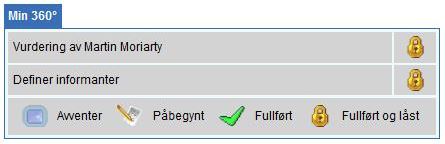
I eksemplet nedenfor kan du se at det er 0 evalueringer igjen å fullføre og at Status for begge testene i listen vises som Fullført.
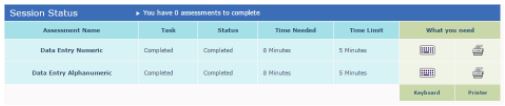
Etter at du har fullført testene dine vil selskapet du tar testene for, bli informert om at resultatene dine er klare.
For at testresultatene skal forbli konfidensielle, vil bare personen som er valgt som resultatmottaker hos selskapet du tar testene for, ha tilgang til resultatene. Derfor vil ikke SHL-supportteam kunne gi deg resultatene dine. Vi kan imidlertid bekrefte om du har fullført testene eller ikke.
For tilbakemeldinger om dine prestasjoner eller informasjon om neste fase av prosessen, ta direkte kontakt med selskapet du tar testene for. Siden SHL-supportteam ikke kan oppgi kontaktopplysninger for selskaper, referer til din første kommunikasjon med dem eller selskapets nettsted. Merk at graden av tilbakemeldinger du får er opptil selskapets skjønn.
Dersom du har noen spørsmål, vennligst ta kontakt med ditt lokale Teknisk Kundestøtteteam ved å bruke widgeten Kontaktskjema på høyre side av denne siden.
Ulike evalueringsplattformer viser at tester har blitt fullført på forskjellige måter.
Hvis du ble henvist til vurdering fra et selskaps karriere nettsted, kan du sjekke status på selskapets karriereprofil eller kontakt HR eller Eier teamet.
Når du har fullført din vurdering (e) vill du se en grønn hake eller hake ved siden av vurderingens navn og status vill ha blitt endret til Fullført.
For en 360-evaluering vil du se en grønn hake eller et kryss ved siden av oppgaven etter at du har fullført den og svarene dine har blitt lagret. Merk at du fortsatt må sende inn oppgaven(e) for at svarene dine skal inkluderes i tilbakemeldingsrapporten. Etter at du har sendt inn oppgaven vil den grønne haken eller krysset endres til en hengelås, som angir at du har fullført og låst svarene dine slik at de ikke lenger kan endres.
I eksemplet nedenfor kan du se at det er 0 evalueringer igjen å fullføre og at Status for begge testene i listen vises som Fullført.
Etter at du har fullført testene dine vil selskapet du tar testene for, bli informert om at resultatene dine er klare.
For at testresultatene skal forbli konfidensielle, vil bare personen som er valgt som resultatmottaker hos selskapet du tar testene for, ha tilgang til resultatene. Derfor vil ikke SHL-supportteam kunne gi deg resultatene dine. Vi kan imidlertid bekrefte om du har fullført testene eller ikke.
For tilbakemeldinger om dine prestasjoner eller informasjon om neste fase av prosessen, ta direkte kontakt med selskapet du tar testene for. Siden SHL-supportteam ikke kan oppgi kontaktopplysninger for selskaper, referer til din første kommunikasjon med dem eller selskapets nettsted. Merk at graden av tilbakemeldinger du får er opptil selskapets skjønn.
Dersom du har noen spørsmål, vennligst ta kontakt med ditt lokale Teknisk Kundestøtteteam ved å bruke widgeten Kontaktskjema på høyre side av denne siden.
Alle våre vurderinger har instruksjoner som inneholder et eksempel skjermbilde før den virkelige testen. Dette er for å forsikre oss om at kandidatene er fullt klar over hva de vil se og hva de vil bli pålagt å gjøre i vurderingen.
Kandidaten vil ikke være i stand til å svare på dette eksempelet. Vennligst sørg for at du er på side 1 av vurderingen før du prøver å fylle ut svaret ditt.
Dersom du har noen spørsmål, vennligst ta kontakt med ditt lokale Teknisk Kundestøtteteam ved å bruke widgeten Kontaktskjema på høyre side av denne siden.
Kandidaten vil ikke være i stand til å svare på dette eksempelet. Vennligst sørg for at du er på side 1 av vurderingen før du prøver å fylle ut svaret ditt.
Dersom du har noen spørsmål, vennligst ta kontakt med ditt lokale Teknisk Kundestøtteteam ved å bruke widgeten Kontaktskjema på høyre side av denne siden.
Hvis du opplevde tekniske problemer under fullføring av testen, må du kontakte selskapet du tar testen for og se om de tillater at den nullstilles. Merk at SHL-supportteam ikke kan nullstille fullførte tester uten godkjenning. Siden SHL-supportteam ikke kan oppgi kontaktopplysninger for selskaper, referer til din første kommunikasjon med dem eller selskapets nettsted.
Dersom du har noen spørsmål, vennligst ta kontakt med ditt lokale Teknisk Kundestøtteteam ved å bruke widgeten Kontaktskjema på høyre side av denne siden.
Dersom du har noen spørsmål, vennligst ta kontakt med ditt lokale Teknisk Kundestøtteteam ved å bruke widgeten Kontaktskjema på høyre side av denne siden.
Du må kanskje få tilgang til ulike områder, avhengig av hvilken type vurderingen du har blitt bedt om å fullføre. Vennligst referer til din opprinnelige invitasjons e-post, som skal inneholde din vurderings link.
Hvis du fyller ut et 360⁰-tilbakemeldingsspørreskjema på https://www.feedback.mfs.shlsolutions.com/360/cand/fmain.asp, må du være oppmerksom på at lenken til spørreskjemaet deaktiveres etter tidsfristen er utløpt og rapporter har blitt generert for personen du vurderer.
Hvis du fremdeles ikke kan finne din vurdering, ta kontakt med din rekrutterer eller selskapet som har invitert deg til å fullføre vurderingen.
Dersom du har noen spørsmål, vennligst ta kontakt med ditt lokale Teknisk Kundestøtteteam ved å bruke widgeten Kontaktskjema på høyre side av denne siden.
Hvis du fyller ut et 360⁰-tilbakemeldingsspørreskjema på https://www.feedback.mfs.shlsolutions.com/360/cand/fmain.asp, må du være oppmerksom på at lenken til spørreskjemaet deaktiveres etter tidsfristen er utløpt og rapporter har blitt generert for personen du vurderer.
Hvis du fremdeles ikke kan finne din vurdering, ta kontakt med din rekrutterer eller selskapet som har invitert deg til å fullføre vurderingen.
Dersom du har noen spørsmål, vennligst ta kontakt med ditt lokale Teknisk Kundestøtteteam ved å bruke widgeten Kontaktskjema på høyre side av denne siden.
Gode arbeidsgivere går langt for å matche riktig kandidat med riktig jobb. Og siden vi bruker mellom en fjerdedel til en tredjedel av vår tid på jobb, er det viktig at våre evner og interesser passer med jobben vår.
Arbeidsgivere vil vurdere hvilken type atferd og hvilke evner som er nødvendig for at man skal passe i den aktuelle rollen. Disse er ofte beskrevet i form av kompetanse. Kompetanse er en kombinasjon av “atferd” og kunnskap som fører til høy ytelse i rollen. For å måle en persons kompetanser arbeidsgivere kan bruke tester, intervjuer og andre vurderingsverktøy.
Husk at valget er en toveis prosess der både du og selskapet skal gjøre et valg - og valget må være riktig for dere begge.
For å lese mer om vurderinger vennligst besøk SHL Direct.
Arbeidsgivere vil vurdere hvilken type atferd og hvilke evner som er nødvendig for at man skal passe i den aktuelle rollen. Disse er ofte beskrevet i form av kompetanse. Kompetanse er en kombinasjon av “atferd” og kunnskap som fører til høy ytelse i rollen. For å måle en persons kompetanser arbeidsgivere kan bruke tester, intervjuer og andre vurderingsverktøy.
Husk at valget er en toveis prosess der både du og selskapet skal gjøre et valg - og valget må være riktig for dere begge.
For å lese mer om vurderinger vennligst besøk SHL Direct.
At skjermbildet låser seg kan skje under en vurdering hvis internettilkoblingen (mellom din datamaskin og vår vurdering system) blir avbrutt.
Hvis dette skjer må du ikke klikke på testens Exit-knappen . Dette kan føre til svarene du har gitt sendes inn. Du vil da ikke ha mulighet til å fullføre vurderingen (hvis det fortsatt fantes tid igjen til å gjøre det). Dersom du avslutter testen ved et uhell, stopp og ta kontakt med ditt lokale Teknisk Kundestøtteteam ved å bruke widgeten Kontaktskjema på høyre side av denne siden - gå ikke videre før du har snakket med oss.
Du kan prøve å oppdatere det låste skjermbildet ved å trykke på F5 tasten eller CTRL + R. Dersom siden oppdateres eller lastes om, bør du være i stand til å fortsette med vurderingen.
Hvis problemet vedvarer vennligst følg stegene under:
1) Lukk låste test vinduet ved å klikke på den lille X i øvre høyre hjørne .
2) Du burde nå se Testens hjemme side bak vinduet du nettopp lukket . Dette skjermbildet viser koblingen du klikket på for å opprinnelig starte testen .
3) Nå kan du klikke på Fortsett Test linken og gjenoppta din vurdering.
Hvis du ble sendt en test link eller startet økten fra et selskapets hjemmeside:
1) Lukk alle åpne nettleservinduer ved å klikke på den lille X i øvre høyre hjørne av hvert åpne nettleservindu.
2) Hvis du fikk den opprinnelige linken i en epost, klikk på linken å gjenoppta arbeidet . Hvis du startet fra et selskaps nettsted, kan du gå tilbake til nettsted der du opprinnelig startet og klikk på linken der for å gjenoppta test.
Hvis dette skjer må du ikke klikke på testens Exit-knappen . Dette kan føre til svarene du har gitt sendes inn. Du vil da ikke ha mulighet til å fullføre vurderingen (hvis det fortsatt fantes tid igjen til å gjøre det). Dersom du avslutter testen ved et uhell, stopp og ta kontakt med ditt lokale Teknisk Kundestøtteteam ved å bruke widgeten Kontaktskjema på høyre side av denne siden - gå ikke videre før du har snakket med oss.
Du kan prøve å oppdatere det låste skjermbildet ved å trykke på F5 tasten eller CTRL + R. Dersom siden oppdateres eller lastes om, bør du være i stand til å fortsette med vurderingen.
Hvis problemet vedvarer vennligst følg stegene under:
1) Lukk låste test vinduet ved å klikke på den lille X i øvre høyre hjørne .
2) Du burde nå se Testens hjemme side bak vinduet du nettopp lukket . Dette skjermbildet viser koblingen du klikket på for å opprinnelig starte testen .
3) Nå kan du klikke på Fortsett Test linken og gjenoppta din vurdering.
Hvis du ble sendt en test link eller startet økten fra et selskapets hjemmeside:
1) Lukk alle åpne nettleservinduer ved å klikke på den lille X i øvre høyre hjørne av hvert åpne nettleservindu.
2) Hvis du fikk den opprinnelige linken i en epost, klikk på linken å gjenoppta arbeidet . Hvis du startet fra et selskaps nettsted, kan du gå tilbake til nettsted der du opprinnelig startet og klikk på linken der for å gjenoppta test.
No, incorrect responses do not affect your test score. You are expected to answer all the questions in all test sections delivered. You may not skip any question/mark an answer as blank.
If you have any further questions, please get in touch with your local Technical Support team by using the Contact Form widget on the right side of this page.
If you have any further questions, please get in touch with your local Technical Support team by using the Contact Form widget on the right side of this page.
You cannot return to questions after you have submitted your answer, because the difficulty level of each question is determined by the answers to previous questions. As a result, you should carefully consider your answers.
If you have any more questions, please contact your local technical support team via the Contact Form widget on the right side of the page.
If your test displays an embedded calculator on the test screen, you will be able to use that during the test, but no other external calculators (or other calculating devices) are allowed. You can however use pen and paper for calculating manually.
If you have any further questions, please get in touch with your local Technical Support team by using the Contact Form widget on the right side of this page.
If you have any further questions, please get in touch with your local Technical Support team by using the Contact Form widget on the right side of this page.
You should be able to access your test with the original login details a few minutes after closing the session. If you are unable to access the test at this point, please check the following scenarios:
1. An error message displays ‘Your test has been invalidated. You will not be able to resume your test. Please contact the test administrator for further details.’ This error means that one of our Anti-Cheating features has been violated. Please contact your recruiter for further details on this error and your test access.
2. An error message displays ‘You have either completed or submitted your test. You will not be able to resume your test.’ This error means that you might have submitted your test already, or you are trying to access an assessment after the allowed restart time of 4 hours.
If you have any further questions, please get in touch with your local Technical Support team byusing the Contact Form widget on the right side of this page.
When you take our Video Interview test, your responses will be recorded via headphones and webcam, and you will be scored based on your responses. You will need the following before you attempt the test:
- PC or laptop
- Webcam connected to the system or built-in laptop webcam
- Headphones with microphone (some systems offer built in microphone option; please do not use wireless headphones)
- Uninterrupted internet network (min speed of 256Kbps)
[
The list of Frequently Asked Questions for GMAC registration is available for you to view directly from the registration page, or from the email you should have received from the platform. You can also go the page by clicking this link.
]
Your test can only be rescheduled with approval from the recruiter. Please contact your recruiter/consultant regarding further assistance on this.
The syllabus and content of the assessment are approved by the company and is strictly confidential. Please contact your recruiter/consultant if you have further questions.
This could be an internet issue; please follow the steps below in an attempt to resolve:
- Close the window
- Reconnect to a better network
- Resume the test after 2 minutes
- Clear your browser’s cache from the past 30 days
- Try reloading in a new window
If you are attempting SJT module, you will have to select two options that you feel are the best and worst responses to the question or statement. Once you have selected both options, click submit to move forward.
In the module, there are two options that the candidate must select per question: one is the 'Best Option' and the other is the 'Worst Option'.
Until the candidate has selected both of these options, i.e., the best option & the worst option, they will not be able to confirm the option & move on to the next question. Please note that the same option cannot be marked as both Best and Worst.
Please find below some tips and tricks to help you prepare for and complete your assessment(s)
Do's
- Make sure you are in a quiet place with as few distractions and interruptions as possible
- Please ensure that your system meets minimum requirements as mentioned in your test invitation email
- Reboot your computer before test day or right before you connect to take your exam
- Close all programs and tabs before starting the test. Please ensure that no other tab/Window is opened during the test
- Read all instructions carefully
The cooling period is a time window in which recruiters restrict multiple attempts by the same candidate. You will get notified with a message telling you about the length of the cooling-off period, after which you can reapply.
You will not be able to attempt this test. We advise you to connect with the recruiter/consultant regarding further assistance on this.
10.1) Question: Can we use calculators/pen & paper?
Use of the calculator during the test is not allowed. However, you may use Pen & Paper to do the calculations manually.
Use of the calculator during the test is not allowed. However, you may use Pen & Paper to do the calculations manually.
If you are completing a numerical or calculation test, you may make use of a calculator unless you have been instructed otherwise.
10.2) Unable to go back to previous question
You will not be able to go back to the previous question and make changes in it; this is an adaptive test, and your responses are recorded for all the previous questions attempted.
You will not be able to go back to the previous question and make changes in it; this is an adaptive test, and your responses are recorded for all the previous questions attempted.
10.3) Unable to see questions screen turns black or screen continuously loads or hangs
As a first step, please close the test window and clear the cache of the browser you are using to access the test. After a few minutes, please try and access the test again.
As a first step, please close the test window and clear the cache of the browser you are using to access the test. After a few minutes, please try and access the test again.
If the problem persists, please try another browser to access your assessment.
If you are unable to access the test in any of the available browsers, please get in touch with the Technical Support team by using the widget on the right side of the page.
2.1) Quit
You clicked on Quit Test, which implies you don’t wish to continue with the test. You will not be able to resume the test any further.
2.2) Submitted
You had submitted the test successfully. You will not be able to resume the test any further.
2.3) Expired
Your test is expired, a test once closed can be resumed for a certain period, failure to attempt the test within that time submits the test automatically, you will not be able to resume the test any further
2.4) Invalidated due to Off Focus
Your test is invalidated due to multiple attempts made at switching the browser or clicking outside the test window, this is considered as a violation. You will not be able to resume the test any further.
2.5) Request for Reattempt
We suggest you connect with your recruiter/consultant for a chance at reattempting the test.
2.6) Invalidated due to Print Screen
Your test is invalidated due to clicking the print screen button multiple times. Taking screenshots of the test window is considered a violation. You will not be able to resume the test any further.
2.7) Invalidated due to Exceeding Resuming Count
You are required to complete the test in one go, the test cannot be resumed multiple times, you will not be able to attempt this test anymore.
We request you to connect with your recruiter for any further help on this.
1. What is the test all about?
This is an AI driven Online Interview platform where your responses will be recorded via headphone and webcam and you will be scored based on the respones recorded.
2. What is the test duration?
20-25 mins
3) What are the technical requirements to take the test?
Answer: The test has 4 basic requirements:
- A Personal Computer / Laptop
- A Webcam connected to the System (Not required in case of Laptop with functional in-built Webcam)
- Headphones with microphone
- Smooth and uninterrupted Internet connectivity; Download and Upload Speed of minimum 1 Mbps (throughout the testing session, which will last for approximately 20 minutes)
You may have not selected all the parts of the answer, as specified in the test instructions. Please make sure that you select a “best” and a “worst” action for each situation. The answer will only activate after both the responses are selected.
If you have any further questions, please get in touch with your local Technical Support team by using the Contact Form widget on the right side of this page.
If you have any further questions, please get in touch with your local Technical Support team by using the Contact Form widget on the right side of this page.
1. If you're getting a Runtime error or a Timed out error while compiling code:
Please ensure that there is no infinite loop in your code, as this may lead to error while compiling the code.
Please ensure that there is no infinite loop in your code, as this may lead to error while compiling the code.
For each question, there are few visible as well as hidden (edge test cases) test cases. We ask you to review your code and questions once and compile again after modifying your code.
If you still feel that there is an issue or have additional questions, then please contact us by using the Contact Form widget on the right side of this page. Please share your complete query along with your test URL, AMCAT/TalentCentral+ Candidate Experience ID and registered email ID. We will get this checked with the concerned team and get back to you.
2. If you're getting an error even after writing correct code:
For each question, there are few visible as well as hidden (edge test cases) test cases. We ask you to please review your code and questions once and compile your code after modifying it. If you still feel that there is an issue or have additional questions, then please contact us by using the Contact Form widget on the right side of this page.
Please share your complete query along with your test URL , AMCAT/TalentCentral+ Candidate Experience ID and registered email ID. We will get this checked with the concerned team and will get back to you.
3. If you're getting no error while compiling the code on Local IDE but you are getting a compiler error while compiling code on platform:
For each question, there are few visible as well as hidden (edge test cases) test cases. There might be a possibility that IDE which you are using is unable to detect edge test cases, due to which you are getting no error on local IDE but on our platform, you are getting error while compiling code. We ask you to please review the problem carefully and modify your code accordingly.
For each question, there are few visible as well as hidden (edge test cases) test cases. There might be a possibility that IDE which you are using is unable to detect edge test cases, due to which you are getting no error on local IDE but on our platform, you are getting error while compiling code. We ask you to please review the problem carefully and modify your code accordingly.
If you still feel that there is an issue or have additional questions, then please contact us by using the Contact Form widget on the right side of this page. Please share your complete query along with your test URL, AMCAT/TalentCentral+ Candidate Experience ID, and registered email ID. We will get this checked with the concerned team and get back to you.
4. If you're trying to execute your own test cases or try to print something on platform which is not required for the problem in the test:
You will be unable to test your own test cases on platform. We ask you to kindly write code as a solution to the problem statement only.
If you still feel that there is an issue or have additional questions, then please contact us by using the Contact Form widget on the right side of this page. Please share your complete query along with your test URL, AMCAT/TalentCentral+ Candidate Experience ID and registered email ID. We will get this checked with the concerned team and get back to you.
5. Can I use predefined functions of the specific language and framework to complete the exam?
Pre-defined functions from the standard libraries can be used in the coding assessment. However, we recommend you to not to use a particular function or library than that what is mentioned in the instructions or the usage of library will be blocked by the platform, i.e. if you try to access such a library, the compiler will produce an error.
Pre-defined functions from the standard libraries can be used in the coding assessment. However, we recommend you to not to use a particular function or library than that what is mentioned in the instructions or the usage of library will be blocked by the platform, i.e. if you try to access such a library, the compiler will produce an error.
6. If you're trying to print your own Input (For example, if you are trying to print Hello, hello world , Hi, etc):
You are not allowed to take input explicitly in the code. In the test, you are not required to take input, as the data to be worked is passed to the function.
7. If you're trying to Test your own test Cases:
You will be unable to test your own test cases on platform. We ask you to only write code as a solution to the problem statement.
If you still feel that there is an issue or have additional questions, then please contact us by using the Contact Form widget on the right side of this page. Please share your complete query along with your test URL, AMCAT/TalentCentral+ Candidate ExperienceID, and registered email ID. We will get this checked with the concerned team and get back to you.
8. I have modified the code or language after compiling the code, will my previous compiled code be considered or not?
We would like to inform you that only your latest response will be considered, as all the previous responses will get deleted after once you modify the language or code.
1. How do I join the interview?
You might have received an invitation to join the interview at your registered email address. To join the interview, hit ‘Join Interview’, it will redirect you to the Smart Interview Live interview session.
2. I see a window that the interview hasn't started yet?
If you have entered the platform and observed that the interview hasn’t started yet, it is probably because the interviewer hasn’t yet joined the session. Refresh the URL after a minute or so, and you will be able to enter the platform.
3. Is there any specific device requirement to run the Smart Interview Live platform?
Yes, please note the Hardware Requirements: webcam and microphone are mandatory. You can also check the compatibility of the devices using the below links:
- To ensure your webcam is working fine, please click on





